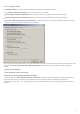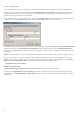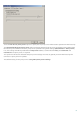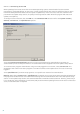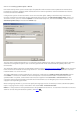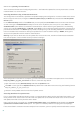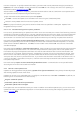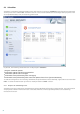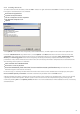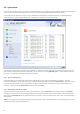Installation manual
79
4.3.2 Creating new tasks
To create a new task in Scheduler, click the Add... button or right-click and select Add... from the context menu.
Five types of scheduled tasks are available:
Run external application
System startup file check
Create a computer status snapshot
On-demand computer scan
Update
Since Update is one of the most frequently used scheduled tasks, we will explain how to add a new update task.
From the Scheduled task: drop-down menu, select Update. Click Next and enter the name of the task into the
Task name: field. Select the frequency of the task. The following options are available: Once, Repeatedly, Daily,
Weekly and Event triggered. Based on the frequency selected, you will be prompted with different update
parameters. Next, define what action to take if the task cannot be performed or completed at the scheduled time.
The following three options are available:
Wait until the next scheduled time
Run task as soon as possible
Run task immediately if the time since its last execution exceeds specified interval (the interval can be
defined using the Task interval scroll box)
In the next step, a summary window with information about the current scheduled task is displayed; the option
Run task with specific parameters should be automatically enabled. Click the Finish button.
A dialog window will appear, allowing you to select profiles to be used for the scheduled task. Here you can specify
a primary and alternative profile, which is used in case the task cannot be completed using the primary profile.
Confirm by clicking OK in the Update profiles window. The new scheduled task will be added to the list of currently
scheduled tasks.