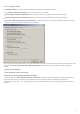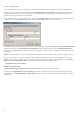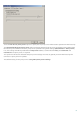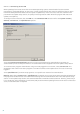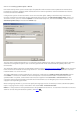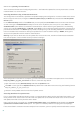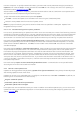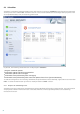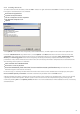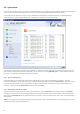Installation manual
76
4.2.1.2.4.1 Updating from the Mirror
There are two basic methods of configuring the Mirror – the folder with update files can be presented as a shared
network folder or as an HTTP server.
Accessing the Mirror using an internal HTTP server
This configuration is the default, specified in the predefined program configuration. In order to allow access to the
Mirror using the HTTP server, navigate to Advance update setup (the Mirror tab) and select the Create update
mirror option.
In the Advanced setup section of the Mirror tab you can specify the Server Port where the HTTP server will listen
as well as the type of Authentication used by the HTTP server. By default, the Server port is set to 2221. The
Authentication option defines the method of authentication used for accessing the update files. The following
options are available: NONE, Basic, and NTLM. Select Basic to use the base64 encoding with basic username and
password authentication. The NTLM option provides encoding using a safe encoding method. For authentication,
the user created on the workstation sharing the update files is used. The default setting is NONE, which grants
access to the update files with no need for authentication.
Warning: If you want to allow access to the update files via the HTTP server, the Mirror folder must be located on
the same computer as the ESET Mail Security instance creating it.
After configuration of the Mirror is complete, go to the workstations and add a new update server in the format
http://IP_address_of_your_server:2221. To do this, follow the steps below:
Open ESET Mail Security Advanced Setup and click the Update branch.
Click Edit… to the right of the Update server drop-down menu and add a new server using the following format:
http://IP_address_of_your_server:2221.
Select this newly-added server from the list of update servers.
Accessing the Mirror via system shares
First, a shared folder should be created on a local or a network device. When creating the folder for the Mirror, you
must provide “write” access for the user who will save update files to the folder and “read” access for all users who
will update ESET Mail Security from the Mirror folder.
Next, configure access to the Mirror in the Advanced update setup section (Mirror tab) by disabling the Provide
update files via internal HTTP server option. This option is enabled by default in the program install package.
If the shared folder is located on another computer in the network, you must specify authentication data to access