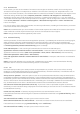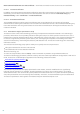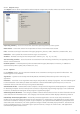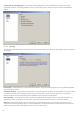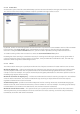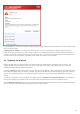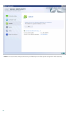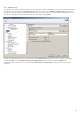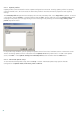Installation manual
66
4.1.7.6 Other
Scan alternate data streams (ADS) – Alternate data streams (ADS) used by the NTFS file system are file and folder
associations which are invisible from ordinary scanning techniques. Many infiltrations try to avoid detection by
disguising themselves as alternative data streams.
Run background scans with low priority – Each scanning sequence consumes a certain amount of system
resources. If you work with programs that place a high load on system resources, you can activate low priority
background scanning and save resources for your applications.
Log all objects – If this option is selected, the log file will show all the scanned files, even those not infected.
Enable Smart optimization – Select this option so that files which have already been scanned are not scanned
repeatedly (unless they have been modified). Files are scanned again immediately after each virus signature
database update.
Preserve last access timestamp – Select this option to keep the original access time of scanned files instead of
updating it (e.g., for use with data backup systems).
Scroll log – This option allows you to enable/disable log scrolling. If selected, information scrolls upwards within
the display window.
Display notification about scan completion in a separate window – Opens a standalone window containing
information about scan results.
4.1.8 An infiltration is detected
Infiltrations can reach the system from various entry points; webpages, shared folders, via email or from removable
computer devices (USB, external disks, CDs, DVDs, diskettes, etc.).
If your computer is showing signs of malware infection, e.g., it is slower, often freezes, etc., we recommend that
you do the following:
Open ESET Mail Security and click Computer scan
Click Smart scan (for more information, see section Smart scan )
After the scan has finished, review the log for the number of scanned, infected and cleaned files.
If you only wish to scan a certain part of your disk, click Custom scan and select targets to be scanned for viruses.
As a general example of how infiltrations are handled in ESET Mail Security, suppose that an infiltration is detected
by the real-time file system monitor, which uses the Default cleaning level. It will attempt to clean or delete the file.
If there is no predefined action to take for the real-time protection module, you will be asked to select an option in
an alert window. Usually, the options Clean, Delete and Leave are available. Selecting Leave is not recommended,
since the infected file(s) would be left untouched. The exception to this is when you are sure that the file is harmless
and has been detected by mistake.
Cleaning and deleting – Apply cleaning if a file has been attacked by a virus which has attached malicious code to
the file. If this is the case, first attempt to clean the infected file in order to restore it to its original state. If the file
consists exclusively of malicious code, it will be deleted.
59