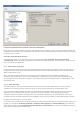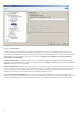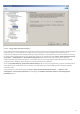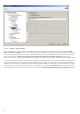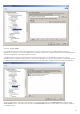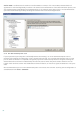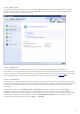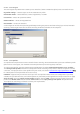Installation manual
51
If Real-time protection does not detect and clean infiltrations
Make sure that no other antivirus programs are installed on your computer. If two real-time protection shields are
enabled at the same time, they may conflict with each other. We recommend that you uninstall any other antivirus
programs on your system.
Real-time protection does not start
If real-time protection is not initiated at system startup (and the Start Real-time file system protection
automatically option is enabled), it may be due to conflicts with other programs. If this is the case, please consult
ESET‘s Customer Care specialists.
4.1.2 Email client protection
Email protection provides control of email communication received through the POP3 protocol. Using the plug-in
program for Microsoft Outlook, ESET Mail Security provides control of all communications from the email client
(POP3, MAPI, IMAP, HTTP).
When examining incoming messages, the program uses all advanced scanning methods provided by the
ThreatSense scanning engine. This means that detection of malicious programs takes place even before being
matched against the virus signature database. Scanning of POP3 protocol communications is independent of the
email client used.
4.1.2.1 POP3 checking
The POP3 protocol is the most widespread protocol used to receive email communication in an email client
application. ESET Mail Security provides protection for this protocol regardless of the email client used.
The protection module providing this control is automatically initiated at system startup and is then active in
memory. For the module to work correctly, please make sure it is enabled – POP3 checking is performed
automatically with no need for reconfiguration of the email client. By default, all communication on port 110 is
scanned, but other communication ports can be added if necessary. Port numbers must be delimited by a comma.
Encrypted communication is not controlled.
To be able to use the POP3/POP3S filtering you need to enable Protocol filtering first. If the POP3/POP3S options are
grayed out, navigate to Computer protection > Antivirus and antispyware > Protocol filtering from within the
advanced setup tree and check Enable application protocol content filtering. See the Protocol filtering section for
more details on filtering and configuration.