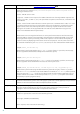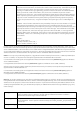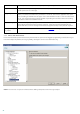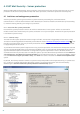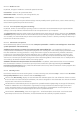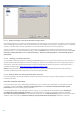Installation manual
50
4.1.1.3 When to modify real-time protection configuration
Real-time protection is the most essential component of maintaining a secure system. Therefore, please be careful
when modifying its parameters. We recommend that you only modify its parameters in specific cases. For example,
if there is a conflict with a certain application or real-time scanner of another antivirus program.
After the installation of ESET Mail Security, all settings are optimized to provide the maximum level of system
security for users. To restore the default settings, click the Default button located at the bottom-right of the Real-
time file system protection window (Advanced Setup > Antivirus and antispyware > Real-time file system
protection).
4.1.1.4 Checking real-time protection
To verify that real-time protection is working and detecting viruses, use a test file from eicar.com. This test file is a
special harmless file detectable by all antivirus programs. The file was created by the EICAR company (European
Institute for Computer Antivirus Research) to test the functionality of antivirus programs. The file eicar.com is
available for download at http://www.eicar.org/download/eicar.com
NOTE: Before performing a real-time protection check, it is necessary to disable the firewall. If the firewall is
enabled, it will detect the file and prevent test files from downloading.
4.1.1.5 What to do if real-time protection does not work
In the next chapter, we describe problem situations that may arise when using real-time protection, and how to
troubleshoot them.
Real-time protection is disabled
If real-time protection was inadvertently disabled by a user, it needs to be reactivated. To reactivate real-time
protection, navigate to Setup > Antivirus and antispyware and click Enable in the Real-time file system
protection section of the main program window.
If real-time protection is not initiated at system startup, it is probably due to the disabled option Automatic
real-time file system protection startup. To enable this option, navigate to Advanced Setup (F5) and click
Real-time file system protection in the Advanced Setup tree. In the Advanced setup section at the bottom of the
window, make sure that the Start Real-time file system protection automatically checkbox is selected.