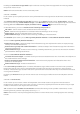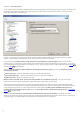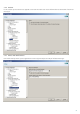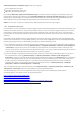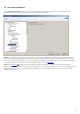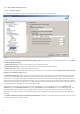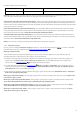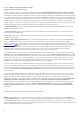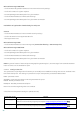Installation manual
38
3.3.2.1 Antispam engine parameter setup
Antispam engine parameter setup
You can select a profile from a set of pre-configured profiles (Recommended, Most accurate, Fastest, Custom).
The list of profiles loads from the antispam module. For each of the profiles mentioned, different specific settings
are loaded from the spamcatcher.conf file and another specific subset of settings is loaded directly from the program,
again, different for each of the individual profiles. Even when Custom is selected, some settings are applied directly
from the program and not from the spamcatcher.conf file, e.g. proxy server settings from spamcatcher.conf will not be
applied if the proxy server was configured via the ESET Mail Security GUI, because the settings in the program are
always superior to those in the spamcatcher.conf file. The setting for automatic updates of the antispam engine will
overwrite itself each time to disabled, irrelevant of the changes in the spamcatcher.conf.
The Recommended profile is comprised of the recommended settings, striking a balance between security and
impact on system performance.
The Most accurate profile is focused solely on mail server security. This profile requires more system resources
than the Recommended profile.
The Fastest profile is pre-configured for a minimal usage of system resources, achieved through the disabling of
some scanning features.
Custom > Open configuration file allows a user to edit the spamcatcher.conf file. This option is recommended for
system administrators who wish to customize the system down to the smallest specific detail (if needed).
However, the first three profile options should cover most needs. If you do want to use a Custom profile, see the
Configuration file chapter for details on what parameters are available and what effect they have on the system.
Please bear in mind that there are still a few settings that are applied directly from the program and are thus
superior to those settings from spamcatcher.conf file. This is to prevent essential components from getting
misconfigured, which would otherwise cause ESET Mail Security not to work properly.
There are two ways to change settings in spamcatcher.conf. You can either use ESET Mail Security GUI by selecting
Custom profile in the Configuration: drop-down menu. Then click on the link Open configuration file right under
the profile drop-down menu. This will open spamcatcher.conf in notepad for editing. The other option is to open the
spamcatcher.conf directly via any other text editor. You can find the spamcatcher.conf file under C:\Documents and
Settings\All Users\Application Data\ESET\ESET Mail Security\MailServer in Windows Server 2000 and 2003, and for
Windows Server 2008 under C:\ProgramData\ESET\ESET Mail Security\MailServer.
Once the spamcatcher.conf is modified with desired settings the antispam engine needs to be restarted in order to
pick up new changes from the program and configuration file. If you have modified the spamcatcher.conf via GUI,
you can simply close dialog windows by clicking OK. By doing this, the antispam engine will get restarted. You will
also see that the Reload of antispam engine parameters link is grayed out, which means the antispam engine is
being restarted.
If you have modified the spamcatcher.conf directly using a text editor (not via GUI), then it is necessary to restart
antispam engine in order for the program to pick-up changes. There are a few ways how to restart the antispam
engine. You may leave the antispam engine to restart at the next occasion (e.g. when signature database is
updated), or, if necessary, you can restart it yourself by going into the advanced menu tree (F5) Server protection >
Antispam protection > Antispam engine and clicking on the Reload of antispam engine parameters link.
Alternatively you can restart the antispam engine by disabling and re-enabling the antispam protection from the
ESET Mail Security main window, by going to Setup > Antispam protection and then clicking on Temporarily
disable antispam protection on the bottom part of the window and clicking on Enable antispam protection
afterwards.
After this, the antispam engine will use your new configuration.
NOTE: It is possible to use a modified spamcatcher.conf along with a configuration profile other than Custom (for
example Most accurate). In such case, some of the settings are used according to configuration in spamcatcher.conf
and some defined by you in GUI. For those settings that differ, the GUI settings are always superior to those in
spamcatcher.conf file (except for a few essential system components - those are defined by the program regardless of
what is configured in GUI or spamcatcher.conf).
40