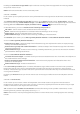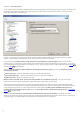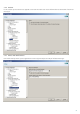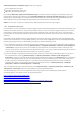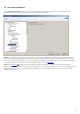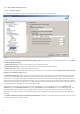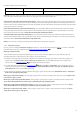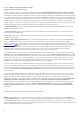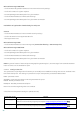Installation manual
34
Add to the body of scanned messages: offers three options:
Do not append to messages
Append to infected messages only
Append to all scanned messages
By enabling Add to the subject of infected messages, ESET Mail Security will append a notification tag to the
email subject with the value defined in the Template added to the subject of infected messages text field (by
default [virus %VIRUSNAME%]). The above-mentioned modifications can automate infected-email filtering by
filtering email with a specific subject (if supported in your email client) to a separate folder.
NOTE: You can also use system variables when adding a template to the message subject.
3.2.4 Automatic exclusions
The developers of server applications and operating systems recommend excluding sets of critical working files and
folders from antivirus scans for most of their products. Antivirus scans may have a negative influence on a server's
performance, lead to conflicts and even prevent some applications from running on the server. Exclusions help
minimize the risk of potential conflicts and increase the overall performance of the server when running antivirus
software.
ESET Mail Security identifies critical server applications and server operating system files and automatically adds
them to the list of Exclusions. Once added to the list, the server process/application can be enabled (by default) by
checking the appropriate box or disabled by unchecking it, with the following result:
1) If an application/operating system exclusion remains enabled, any of its critical files and folders will be added to
the list of files excluded from scanning (Advanced setup > Computer protection > Antivirus and antispyware
> Exclusions). Every time the server is restarted, the system performs an automatic check of exclusions and
restores any exclusions that may have been deleted from the list. This is the recommended setting, if you wish to
make sure the recommended Automatic exclusions are always applied.
2) If the user disables an application/operating system exclusion, its critical files and folders remain on the list of
files excluded from scanning (Advanced setup > Computer protection > Antivirus and antispyware >
Exclusions). However, they will not be automatically checked and renewed on the Exclusions list every time the
server is restarted (see point 1 above). We recommend this setting for advanced users, who wish to remove or
modify some of the standard exclusions. If you wish to have removed the exclusions from the list without
restarting the server, you will need to remove them manually from the list (Advanced setup > Computer
protection > Antivirus and antispyware > Exclusions).
Any user-defined exclusions entered manually under Advanced setup > Computer protection > Antivirus and
antispyware > Exclusions will not be affected by the settings described above.
The Automatic exclusions of server applications/operating systems are selected based on Microsoft's
recommendations. For details, please see the following links:
http://support.microsoft.com/kb/822158
http://support.microsoft.com/kb/245822
http://support.microsoft.com/kb/823166
http://technet.microsoft.com/en-us/library/bb332342%28EXCHG.80%29.aspx
http://technet.microsoft.com/en-us/library/bb332342.aspx