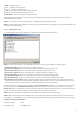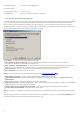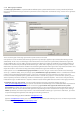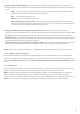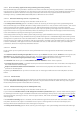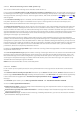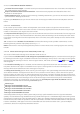Installation manual
30
You can set Attachment deletion method to:
Truncate file to zero length – ESET Mail Security truncates the attachment to zero size and lets the recipient see
the attachment file name and type
Replace attachment with action information – ESET Mail Security replaces the infected file with a virus
protocol or rule description
Delete whole message – delete the entire message, including attachments; you can set what action should be
performed when deleting attachments
By clicking the Rescan button you will run another scan on messages and files that have already been scanned
before.
3.2.1.1.3.2 Performance
In this section you can set the number of independent scan threads used at a single time. More threads on
multiprocessor machines can increase the scan rate. For the best program performance we advise using an equal
number of ThreatSense scan engines and scan threads.
The Response time limit (sec.) allows you to set the maximum amount of time a thread waits for a message scan
to complete. If the scan is not finished within this time limit, Microsoft Exchange Server will deny the client access
to the email. Scanning will not be interrupted and, after it is finished, every other attempt to access the file will be
successful.
TIP: To determine the Number of scan threads the Microsoft Exchange Server provider recommends, use the
following formula: [number of physical processors] x 2 + 1.
NOTE: Performance is not improved significantly if there are more ThreatSense scanning engines than scanning
threads.
3.2.1.1.4 Microsoft Exchange Server 2007/2010 (VSAPI 2.6)
This version of Microsoft Exchange Server includes VSAPI version 2.6.
If you uncheck the Enable antivirus and antispyware protection VSAPI 2.6 option, the ESET Mail Security plug-in
for Exchange server will not get unloaded from the Microsoft Exchange server process. It will only pass through the
messages without scanning for viruses. The messages however, will still be scanned for spam and the rules
will be applied.
If the Proactive scanning option is enabled, new inbound messages will be scanned in the same order in which
they were received. If this option is enabled and a user opens a message that has not been scanned yet, this
message will be scanned before the other messages in the queue.
The Background scanning option allows scanning of all messages in the system background. Microsoft Exchange
Server decides whether a background scan will run or not, based on various factors, such as the current system
load, the number of active users, etc. Microsoft Exchange Server keeps a record of scanned messages and the virus
signature database version used. If you are opening a message that has not been scanned by the most current virus
signature database, Microsoft Exchange Server sends the message to ESET Mail Security to be scanned before
opening the message in your email client. You can choose to Scan only messages with attachment and filter
based on time received with the following Scan level options:
All messages
Messages received within last year
Messages received within last 6 months
Messages received within last 3 months
Messages received within last months
Messages received within last week
Since background scanning can affect system load (scanning is performed after each virus signature database
update), we recommend using scheduled scanning outside working hours. Scheduled background scanning can be
configured via a special task in the Scheduler/Planner. When you schedule a Background scanning task you can set
the launch time, the number of repetitions and other parameters available in the Scheduler/Planner. After the task
has been scheduled, it will appear in the list of scheduled tasks and as with the other tasks, you can modify its
parameters, delete it or temporarily deactivate the task.
36 20