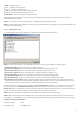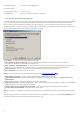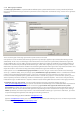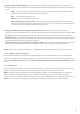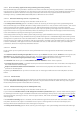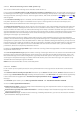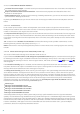Installation manual
25
Message quarantine by recipient - by using this option, you can define message quarantine mailboxes for
multiple recipients. Every quarantine rule can be enabled or disabled by checking or unchecking the check box in
its row.
Add... - you can add a new quarantine rule by entering the desired recipient's email address and the
quarantine email address to which mail will be forwarded
Edit... - edit a selected quarantine rule
Remove - remove a selected quarantine rule
Prefer common message quarantine - when enabled, a message will be delivered to the specified
common quarantine if more than one quarantine rule is met (e.g., if a message has multiple recipients
and some of them are defined in multiple quarantine rules)
Message intended for non-existing message quarantine (if you did not specify a common message
quarantine, you have following options as to what action will be taken on possibly infected messages and SPAM)
No action - a message will be processed in a standard way - delivered to the recipient (not recommended)
Delete message - a message will be deleted if it is addressed to a recipient with no existing quarantine rule and a
common message quarantine is not specified, this means that all possibly infected messages and SPAM will be
automatically deleted without being stored anywhere
Quarantine message to the mail server system quarantine - a message will be delivered to and stored in the
Exchange's internal system quarantine (not available for Microsoft Exchange Server 2003 and earlier)
NOTE: You can also use system variables (e.g., %USERNAME%) when configuring Message Quarantine settings.
3.1.4.1 Adding a new quarantine rule
Enter the desired Recipient’s email address and the desired Quarantine email address in the appropriate fields.
If you want to delete an email message addressed to a recipient who does not have a quarantine rule applied, you
can select the Delete message option in the Message intended for non-existing message quarantine: pull-down
menu.
3.1.5 Performance
In this section, you can define a folder to store temporary files in, in order to improve program performance. If no
folder is specified, ESET Mail Security will create temporary files in the system’s temporary folder.
NOTE: In order to reduce the potential I/O and fragmentation impact, we recommend placing the Temporary
folder on a different hard drive than the one on which Microsoft Exchange Server is installed. We strongly
recommend that you avoid assigning the Temporary folder to removable media such as floppy disk, USB, DVD, etc.
NOTE: You can use system variables (e.g. %SystemRoot%\TEMP) when configuring Performance settings.