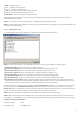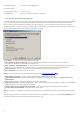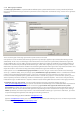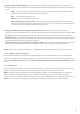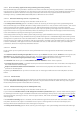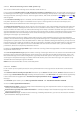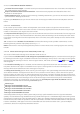Installation manual
23
3.1.3 Log files
Log files settings let you choose how the log file will be assembled. More detailed protocol can contain more
information, but it may slow down server's performance.
If Synchronized writing without using cache is enabled, all the log entries will be immediately written in the log
file without being stored in the log cache. By default, ESET Mail Security components running in Microsoft
Exchange Server store log messages in their internal cache and send them to the application log at periodic time
intervals to preserve performance. In this case, however, the diagnostic entries in the log might not be in the proper
order. We recommend keeping this setting turned off unless it is necessary for diagnostics. You can specify the type
of information stored in the log files in the Content menu.
Log rule application - when this option is enabled, ESET Mail Security writes the name of all activated rules into
the log file.
Log spam score - use this option to have spam related activity written to Antispam log . When the mail server
receives a SPAM message, information about this is written into the log providing details such as the Time/Date,
Sender, Recipient, Subject, SPAM Score, Reason and Action. This is useful when you need to track down what
SPAM messages were received, when and what action was taken.
Log Greylisting activity - enable this option if you want to have Greylisting related activity written into the
Greylisting log . It provides information such as Time/Date, HELO Domain, IP address, Sender, Recipient,
Action, etc.
NOTE: This option works only when Greylisting is enabled within Transport agent options under Server
protection > Antispam protection > Microsoft Exchange Server > Transport agent in the advanced setup tree
(F5).
Log performance - logs information about the time interval of a performed task, size of the scanned object,
transfer rate (kb/s) and performance rating.
Log diagnostic information - logs diagnostic information needed for fine-tuning of the program to the protocol;
this option is mostly for debugging and identifying problems. Having this option turned on is not recommended.
To see diagnostic information provided by this function, you will have to set the Minimum logging verbosity to
Diagnostic records in the Tools > Log files > Minimum logging verbosity setting.
82
82
36