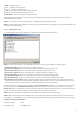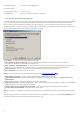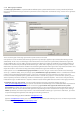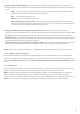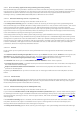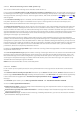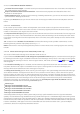Installation manual
22
By email recipient:
“J.Smith” or “smith@mail.com”
By email subject:
“ ”
By attachment name:
“.com” OR “.exe”
By email body:
(“free” OR “lottery”) AND (“win” OR “buy”)
3.1.2.2 Actions taken when applying rules
This section allows you to select actions to take with messages and/or attachments matching conditions defined in
rules. You can take no action, mark the message as if it contained a threat/spam or delete the whole message.
When a message or its attachment matches the rule conditions, it is not scanned by the antivirus or antispam
modules by default, unless scanning is enabled explicitly by selecting the respective check boxes at the bottom (the
action taken then depends on the antivirus/antispam settings).
No action – no action will be taken with the message
Take action for uncleaned threat - the message will be marked as if it contained an uncleaned threat
(regardless of whether it contained the threat or not)
Take action for unsolicited email - the message will be marked as if it were a spam (regardless of whether it is
spam or not). This option is not available if you are using ESET Mail Security without Antispam module.
Delete message – removes the entire message with content that meets the conditions
Quarantine file - quarantines the attachments
NOTE: Do not confuse this with mail quarantine (see chapter Message quarantine )
Submit file for analysis - sends suspicious attachments to ESET’s lab for analysis
Send event notification - sends a notification to the administrator (based on settings in Tools > Alerts and
notifications)
Log - writes information about the applied rule to the program log
Evaluate other rules - allows the evaluation of other rules, enabling the user to define multiple sets of conditions
and multiple actions to take, given the conditions
Scan by antivirus and antispyware protection - scans the message and its attachments for threats
Scan by antispam protection - scans the message for spam
NOTE: This option is available only in Microsoft Exchange Server 2000 and later with the transport agent turned
on.
The last step in the new rule creation wizard is to name each created rule. You can also add a Rule comment. This
information will be stored in the Microsoft Exchange Server log.
24