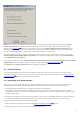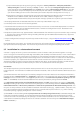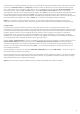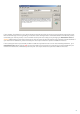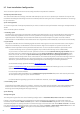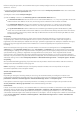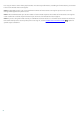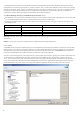Installation manual
16
2.7 Post-Installation Configuration
There are several options that have to be configured after the product installation.
Antispam protection setup
This section describes the settings, methods and techniques you can use to protect your network from spam. We
recommend reading the following instructions carefully before choosing the most suitable combination of settings
for your network.
Spam management
To ensure a high level of Antispam protection you must set actions to be performed on messages already marked as
SPAM.
There are three options available:
1. Deleting spam
The criteria for a message to be marked as SPAM by ESET Mail Security are set reasonably high, decreasing the
chances of deleting legitimate email. The more specific the Antispam settings, the less likely it is to delete
legitimate email. Advantages of this method include very low consumption of system resources and less
administration. The drawback of this method is that if a legitimate email is deleted, it cannot be restored locally.
2. Quarantine
This option excludes the risk of deleting legitimate email. Messages can be restored and resent to the original
recipients immediately. The drawbacks of this method are higher consumption of system resources and
additional time required for email quarantine maintenance. You can use two methods to quarantine email:
A. Internal Exchange Server quarantine (applies only to Microsoft Exchange Server 2007/2010):
- If you want to use the internal server quarantine, make sure the Common message quarantine field on
the right pane in the advanced settings menu (under Server protection > Message quarantine) is left
blank. Also make sure that the Quarantine message to the mail server system quarantine option is
selected from the drop-down menu at the bottom. This method only works when the Exchange's internal
quarantine exists. By default, this internal quarantine is not activated within Exchange. If you want to
activate it, you need to open the Exchange Management Shell and type in following command:
Set-ContentFilterConfig -QuarantineMailbox name@domain.com
(replace name@domain.com by the actual mailbox you want Microsoft Exchange to use as an internal
quarantine mailbox, e.g. exchangequarantine@company.com
B. Custom quarantine mailbox:
- If you type the desired mailbox in the Common message quarantine field, ESET Mail Security will move
all new spam messages into your custom mailbox.
For further details regarding Quarantine and different methods, see chapter Message quarantine .
3. Forwarding spam
Spam will be forwarded along to its recipient. However, ESET Mail Security will fill in the relevant MIME header
with the SCL value into each message. Based on the SCL value the relevant action will be executed by the
Exchange server IMF (Intelligent Message Filtering).
Spam filtering
Antispam Engine
The Antispam engine offers the three following configurations - Recommended, Most accurate and Fastest.
If there is no need to optimize your configuration to allow maximum throughput (e.g. high server load), we
recommend you select the Most accurate option. When the Recommended configuration is set, the server will
automatically adjust its settings based on scanned messages to balance the load. When Most accurate is enabled,
the settings will be optimized in regard to the catch rate. Clicking Custom > Open configuration file allows a user
to edit the spamcatcher.conf file. This option is recommended for advanced users only.
24
40