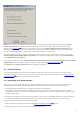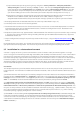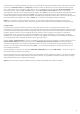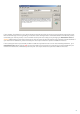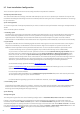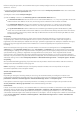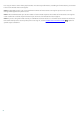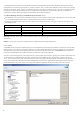Installation manual
13
4) Now that the installation package is ready, you can initiate the remote installation on the nodes within a cluster.
In the ERA > Remote Install tab > Computers, select the nodes on which you want to install ESET Mail Security
(Ctrl + Left-click or Shift + Left-click). Right-click on any of selected computers and select Push Installation from
the context menu. Using the Set / Set All buttons, set the Username and Password of a user on the target
computer (this must be a user with administrator rights). Click Next to choose the installation package and initiate
the remote installation process by clicking Finish. The installation package containing ESET Mail Security and
custom configuration settings will be installed on selected target computers/nodes. After a short time, clients with
ESET Mail Security will appear in the ERA > Clients tab. You may now manage the clients remotely.
NOTE: For a seamless remote installation process, it is necessary to fulfill certain conditions on the target
computers as well as on the ERA Server. For further details, refer to the ESET Remote Administrator User Guide.
Configuration
For ESET Mail Security to function correctly on the nodes within a cluster, the nodes must have the same
configuration at all times. This condition is met if you followed the push installation method above. However, there
is a chance that the configuration will be changed by mistake, causing inconsistencies between ESET Mail Security
products within a cluster. You can avoid this by using a policy in ERA. A policy is very similar to a standard
Configuration Task – it sends the configuration defined in the Configuration Editor to the client(s). A policy is
different from a Configuration Task because it is continuously applied to the client(s). So the Policy can be defined
as a configuration that is regularly forced to a client / group of clients.
In ERA > Tools > Policy Manager... there is a number of options on how to use a policy. The easiest option is to use
Default Parent Policy which also generally serves as Default policy for primary clients. This kind of policy is
automatically applied to all currently connected clients (in this case, to all ESET Mail Security products within a
cluster). You can configure the Policy by clicking Edit..., or use existing configuration saved in the xml file, if you
have already created one.
The second option is to create a new policy (Add New Child Policy) and use the Add Clients... option to assign all
ESET Mail Security products to this policy.
This configuration ensures a single policy with the same settings will be applied to all clients. If you wish to modify
existing settings of an ESET Mail Security server within a cluster, it is sufficient to edit the current policy. Changes
will be applied to all clients assigned to this policy.
NOTE: Refer to the ESET Remote Administrator User Guide for detailed information on policies.