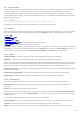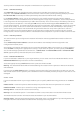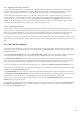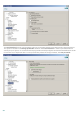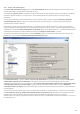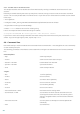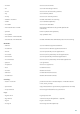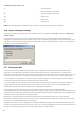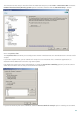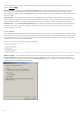Installation manual
106
4.8.2 Disable GUI on Terminal Server
This chapter describes how to disable GUI of ESET Mail Security running on Windows Terminal Server for user
sessions.
Normally, ESET Mail Security GUI starts up every time a remote user logs onto the server and creates a terminal
session. This is usually undesirable on Terminal Servers. If you want to turn off the GUI for terminal sessions follow
these steps:
1. Run regedit.exe
2. Navigate to HKEY_LOCAL_MACHINE\SOFTWARE\Microsoft\Windows\CurrentVersion\Run
3. Right-click on Value egui and select Modify...
4. Add a /terminal switch to the end of an existing string
Here is an example of how the Value data of egui should be:
"C:\Program Files\ESET\ESET Mail Security\egui.exe" /hide /waitservice /terminal
If you want to revert this setting and enable automatic startup of the ESET Mail Security GUI, remove the /terminal
switch. To get to the egui registry Value, repeat steps 1. to 3.
4.9 Command Line
ESET Mail Security’s antivirus module can be launched via the command line – manually (with the “ecls” command)
or with a batch (“bat”) file.
The following parameters and switches can be used while running the On-demand scanner from the command
line:
General options:
– help
show help and quit
– version
show version information and quit
– base-dir = FOLDER
load modules from FOLDER
– quar-dir = FOLDER
quarantine FOLDER
– aind
show activity indicator
Targets:
– files
scan files (default)
– no-files
do not scan files
– boots
scan boot sectors (default)
– no-boots
do not scan boot sectorsk
– arch
scan archives (default)
– no-arch
do not scan archives
– max-archive-level = LEVEL
maximum archive nesting LEVEL
– scan-timeout = LIMIT
scan archives for LIMIT seconds at maximum. If the
scanning time reaches this limit, the scanning of the
archive is stopped and the scan will continue with the
next file.
– max-arch-size=SIZE
scan only the first SIZE bytes in archives (default 0 =
unlimited)
– mail
scan email files