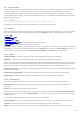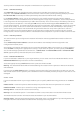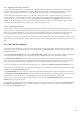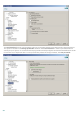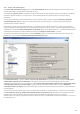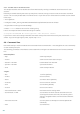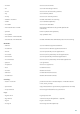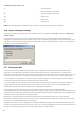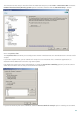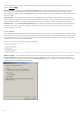Installation manual
105
4.8.1 Alerts and notifications
The Alerts and notifications setup section under User interface allows you to configure how threat alerts and
system notifications are handled in ESET Mail Security.
The first item is Display alerts. Disabling this option will cancel all alert windows and is only suitable for a limited
amount of specific situations. For most users, we recommend that this option be left to its default setting
(enabled).
To close pop-up windows automatically after a certain period of time, select the option Close messageboxes
automatically after (sec.). If they are not closed manually, alert windows are automatically closed after the
specified time period has expired.
Notifications on the Desktop and balloon tips are informative only, and do not require or offer user interaction.
They are displayed in the notification area at the bottom right corner of the screen. To activate displaying Desktop
notifications, select the Display notifications on desktop option. More detailed options – notification display time
and window transparency can be modified by clicking the Configure notifications... button.
To preview the behavior of notifications, click the Preview button. To configure the duration of the balloon tips
display time, see the option Display balloon tips in taskbar (for sec.).
Click Advanced setup... to enter additional Alerts and notification setup options that include the Display only
notifications requiring user’s interaction. This option allows you to turn on/off displaying of alerts and
notifications that require no user interaction. Select Display only notifications requiring user’s interaction when
running applications in full screen mode to suppress all noninteractive notifications. From the Minimum
verbosity of events to display drop-down menu you can select the starting severity level of alerts and notification
to be displayed.
The last feature in this section allows you to configure the destination of notifications in a multi-user environment.
The On multi-user systems, display notifications on the screen of the user: field allows you to define who will
receive important notifications from ESET Mail Security. Normally this would be a system or network
administrator. This option is especially useful for terminal servers, provided that all system notifications are sent to
the administrator.