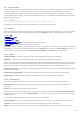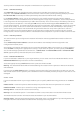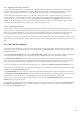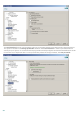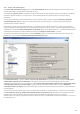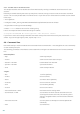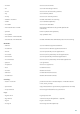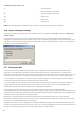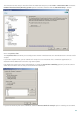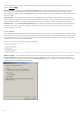Installation manual
103
4.7.5 Working with ESET SysRescue
For the rescue CD/DVD/USB to work effectively, you must start your computer from the ESET SysRescue boot
media. Boot priority can be modified in the BIOS. Alternatively, you can use the boot menu during computer
startup – usually using one of the F9 - F12 keys depending on the version of your motherboard/BIOS.
After booting up from the boot media, ESET Security solution will start. Since ESET SysRescue is used only in
specific situations, some protection modules and program features present in the standard version of ESET
Security solution are not needed; their list is narrowed down to Computer scan, Update, and some sections in
Setup. The ability to update the virus signature database is the most important feature of ESET SysRescue, we
recommend that you update the program prior starting a Computer scan.
4.7.5.1 Using ESET SysRescue
Suppose that computers in the network have been infected by a virus which modifies executable (.exe) files. ESET
Security solution is capable of cleaning all infected files except for explorer.exe, which cannot be cleaned, even in Safe
mode. This is because explorer.exe, as one of the essential Windows processes, is launched in Safe mode as well.
ESET Security solution would not be able to perform any action with the file and it would remain infected.
In this type of scenario, you could use ESET SysRescue to solve the problem. ESET SysRescue does not require any
component of the host operating system, and is therefore capable of processing (cleaning, deleting) any file on the
disk.
4.8 User interface options
The user interface configuration options in ESET Mail Security allow you to adjust the working environment to fit
your needs. These configuration options are accessible from the User interface branch of the ESET Mail Security
Advanced Setup tree.
In the User interface elements section, the Advanced mode option gives users the ability to toggle to Advanced
mode. Advanced mode displays more detailed settings and additional controls for ESET Mail Security.
The Graphical user interface option should be disabled if the graphical elements slow the performance of your
computer or cause other problems. The graphical interface may also need to be turned off for visually impaired
users, as it may conflict with special applications that are used for reading text displayed on the screen.
If you wish to disable the ESET Mail Security splash-screen, uncheck the Show splash-screen at startup option.
At the top of the ESET Mail Security main program window is a Standard menu which can be activated or disabled
based on the Use standard menu option.
If the Show tooltips option is enabled, a short description will be displayed if the cursor is placed over an option.
The Select active control element option will cause the system to highlight any element which is currently under
the active area of the mouse cursor. The highlighted element will be activated after a mouse click.
To decrease or increase the speed of animated effects, select the Use animated controls option and move the
Speed slider bar to the left or right.
To enable the use of animated icons to display the progress of various operations, select the Use animated icons
for progress indication option. If you want the program to sound a warning if an important event takes place,
select the Use sound signal option.