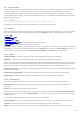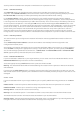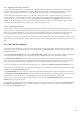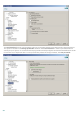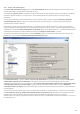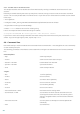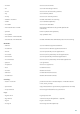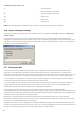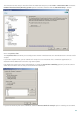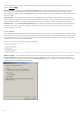Installation manual
102
Security solution installed on the computer on which the ESET SysRescue CD is run.
4.7.4.3 Advanced settings
The Advanced tab lets you optimize the ESET SysRescue CD according to the amount of memory on your
computer. Select 576 MB and more to write the content of the CD to the operating memory (RAM). If you select
less than 576 MB, the recovery CD will be permanently accessed when WinPE will be running.
In the External drivers section, you can insert drivers for your specific hardware (usually network adapter).
Although WinPE is based on Windows Vista SP1, which supports a large range of hardware, occasionally hardware
is not recognized. This will required that you add a driver manually. There are two ways of introducing a driver into
an ESET SysRescue compilation - manually (the Add button) and automatically (the Aut. Search button). In the
case of manual inclusion, you need to select the path to the corresponding .inf file (applicable *.sys file must also be
present in this folder). In the case of automatic introduction, the driver is found automatically in the operating
system of the given computer. We recommend using automatic inclusion only if ESET SysRescue is used on a
computer that has the same network adapter as the computer on which the ESET SysRescue CD was created.
During creation, the ESET SysRescue driver is introduced into the compilation so you do not need to look for it later.
4.7.4.4 Internet protocol
This section allows you to configure basic network information and set up predefined connections after ESET
SysRescue.
Select Automatic private IP address to obtain the IP address automatically from DHCP (Dynamic Host
Configuration Protocol) server.
Alternatively, this network connection can use a manually specified IP address (also known as a static IP address).
Select Custom to configure the appropriate IP settings. If you select this option, you must specify an IP address
and, for LAN and high-speed Internet connections, a Subnet mask. In Preferred DNS server and Alternate DNS
server, type the primary and secondary DNS server addresses.
4.7.4.5 Bootable USB device
If you have selected a USB device as your target medium, you can select one of the available USB devices on the
Bootable USB device tab (in case there are more USB devices).
Select the appropriate target Device where ESET SysRescue will be installed.
Warning: The selected USB device will be formatted during the creation of ESET SysRescue. All data on the device
will be deleted.
If you choose the Quick format option, formatting removes all the files from the partition, but does not scan the
disk for bad sectors. Use this option if your USB device has been formatted previously and you are sure that it is not
damaged.
4.7.4.6 Burn
If you have selected CD/DVD as your target medium, you can specify additional burning parameters on the Burn
tab.
Delete ISO file – Check this option to delete the temporary ISO file after the ESET SysRescue CD is created.
Deletion enabled – Enables you to select fast erasing and complete erasing.
Burning device – Select the drive to be used for burning.
Warning: This is the default option. If a rewritable CD/DVD is used, all the data on the CD/DVD will be erased.
The Medium section contains information about the medium in your CD/DVD device.
Burning speed – Select the desired speed from the drop-down menu. The capabilities of your burning device and
the type of CD/DVD used should be considered when selecting the burning speed.