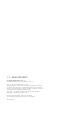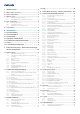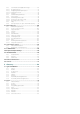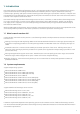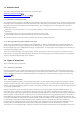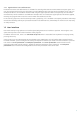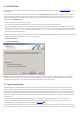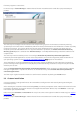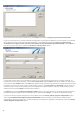Installation manual
10
After entering your username and password, click Next to proceed to Configure your Internet connection.
If you use a proxy server, it must be correctly configured for virus signature updates to work correctly. If you would
like to have the proxy server configured automatically, select the default setting I am unsure if my Internet
connection uses a proxy server. Use the same settings as Internet Explorer (Recommended) and click Next. If
you do not use a proxy server, select the I do not use a proxy server option.
If you prefer to enter the proxy server details yourself, you can configure the proxy server settings manually. To
configure your proxy server settings, select I use a proxy server and click Next. Enter the IP address or URL of your
proxy server in the Address field. In the Port field, specify the port where the proxy server accepts connections (3128
by default). If your proxy server requires authentication, enter a valid Username and Password to grant access to
the proxy server. Proxy server settings can also be copied from Internet Explorer if desired. Once the proxy server
details are entered, click Apply and confirm the selection.
Click Next to proceed to Configure automatic update settings. This step allows you to designate how automatic
program component updates will be handled on your system. Click Change... to access the advanced settings.
If you do not want program components to be updated, select the Never update program components option.
Select the Ask before downloading program components option to display a confirmation window before
downloading program components. To download program component upgrades automatically, select the Always
update program components option.