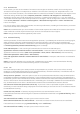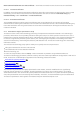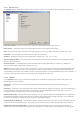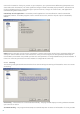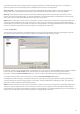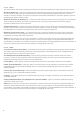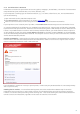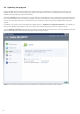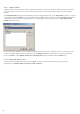Installation manual
75
to select the correct action automatically, the program will offer a choice of follow up actions. The choice of
follow-up actions will also be displayed if a predefined action could not be completed.
Strict cleaning – The program will clean or delete all infected files (including archives). The only exceptions are
system files. If it is not possible to clean them, you will be offered an action to take in a warning window.
Warning: In the Default mode, the entire archive file is deleted only if all files in the archive are infected. If the
archive also contains legitimate files, it will not be deleted. If an infected archive file is detected in Strict cleaning
mode, the entire archive will be deleted, even if clean files are present.
NOTE: When a blue dot is shown next to a parameter, it means that current setting for this parameter differ from
setting for other modules that also use ThreatSense. Since you can configure the same parameter differently for
each module, this blue dot only reminds you that this same parameter is configured differently for other modules. If
there isn't a blue dot, parameter for all the modules is configured the same way.
4.1.7.4 Extensions
An extension is part of the file name delimited by a period. The extension defines the type and content of the file.
This section of the ThreatSense parameter setup lets you define the types of files to scan.
By default, all files are scanned regardless of their extension. Any extension can be added to the list of files excluded
from scanning. If the Scan all files option is deselected, the list changes to show all currently scanned file
extensions. Using the Add and Remove buttons, you can enable or prohibit scanning of desired extensions.
To enable scanning of files with no extension, select the Scan extensionless files option.
Excluding files from scanning is sometimes necessary if scanning certain file types prevents the program which is
using the extensions from running properly. For example, it may be advisable to exclude the .edb, .eml and .tmp
extensions when using Microsoft Exchange servers.
NOTE: When a blue dot is shown next to a parameter, it means that current setting for this parameter differ from
setting for other modules that also use ThreatSense. Since you can configure the same parameter differently for
each module, this blue dot only reminds you that this same parameter is configured differently for other modules. If
there isn't a blue dot, parameter for all the modules is configured the same way.