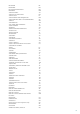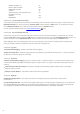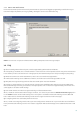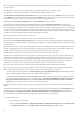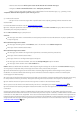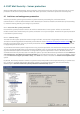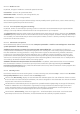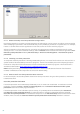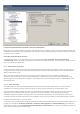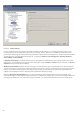Installation manual
54
Q: Is it possible to add a notification tag text via VSAPI to each scanned message, in the same manner as the
Transport agent?
A: Adding text to messages scanned by VSAPI is not supported in Microsoft Exchange Server.
Q: Sometimes I cannot open a particular email in Microsoft Outlook. Why is that?
A: The Action to take if cleaning not possible option in your VSAPI settings in the Actions section is most likely
set to Block or you have created a rule that includes the Block action. Either of these settings will mark and block
both infected messages and/or messages that fall under the aforementioned rule.
Q: What does the Response time limit item in the Performance section stand for?
A: If you have Microsoft Exchange Server 2000 SP2 or later, the value Response time limit represents the
maximum time in seconds required to finish the VSAPI scanning of one thread. If the scan is not finished within this
time limit, Microsoft Exchange Server will deny the client access to the email. Scanning will not be interrupted and
after it is finished, every other attempt to access the file will be successful. If you have Microsoft Exchange Server
5.5 SP3 or SP4, the value will be expressed in milliseconds and represents the period after which the client will retry
to access the file that had been previously inaccessible due to scanning..
Q: How long can the list of file types be in one rule?
A: The file extensions list can contain a maximum of 255 characters in a single rule.
Q: I have enabled the Background scanning option in VSAPI. Until now, messages on Microsoft Exchange Server
were always scanned after each virus signature database update. This did not happen after the last update. Where
is the problem?
A: The decision to scan all messages immediately or at the user's attempt to access a message depends on several
factors, including server load, CPU time required to scan all messages in bulk and the total number of messages.
The Microsoft Exchange Server will scan every message before it reaches the client’s inbox.
Q: Why did the rule counter increase by more than one after receiving a single message?
A:The rules are checked against a message when it is processed by transport agent (TA) or VSAPI. When both TA
and VSAPI are enabled and the message matches the rule conditions, the rule counter may increase by 2 or more.
VSAPI accesses the parts of the message individually (body, attachment) meaning the rules are consequently
applied to each part individually. Furthermore, rules can be applied during a background scan (e.g. repeated
mailbox-store scan after a virus signature database update), which can increase the rule counter.
Q: Is ESET Mail Security 4 for Microsoft Exchange Server compatible with Intelligent Message Filter?
A: Yes, ESET Mail Security 4 for Microsoft Exchange Server (EMSX) is compatible with Intelligent Message Filter
(IMF). The processing of emails in the case that message is evaluated as spam is as follows:
- If ESET Mail Security Antispam has the Delete message (or Quarantine message) option enabled the action
will be executed regardless of the action set in Microsoft Exchange IMF.
- If ESET Mail Security Antispam has the No action set, the Microsoft Exchange IMF settings will be used and
the relevant action executed (e.g. Delete, Reject, Archive...). Write spam confidence level (SCL) to scanned
messages based on spam score option (in Server protection > Microsoft Exchange Server > Transport
agent) must be enabled in order for this feature to work effectively.
Q: How do I setup ESET Mail Security to move unsolicited emails into the user-defined Microsoft Outlook spam
folder?
A: ESET Mail Security default settings cause Microsoft Outlook to store unwanted email in the Junk E-mail folder.
To allow for this to work deselect the Write spam score to the header of scanned email option (under F5 >
Server protection > Antispam protection > Microsoft Exchange Server > Transport agent). If you want the
unwanted email to be stored in a different folder, please read the following instructions:
1) In ESET Mail Security:
- go to advanced setup tree F5,
- naviage to Server protection > Antispam protection > Microsoft Exchange Server > Transport agent
- select Retain message from the Action to take on spam messages drop-down menu