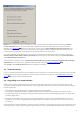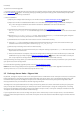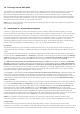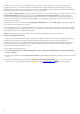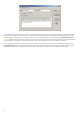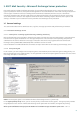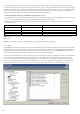Installation manual
13
2.6 Exchange Server 2013 Roles
The architecture of Exchange Server 2013 is different from previous versions of Microsoft Exchange. In Exchange
2013 there are only two server roles, Client Access server and Mailbox server. If you are planning to protect
Microsoft Exchange 2013 with ESET Mail Security, make sure to install ESET Mail Security on a system running
Microsoft Exchange 2013 with the Mailbox server role. The Client Access server role is not supported by ESET Mail
Security. If you install ESET Mail Security on a system running with Client Access server role, there is a possibility
that some features will not work, or will function incorrectly.
NOTE: Due to certain technical restrictions of Microsoft Exchange 2013, ESET Mail Security does not support the
Client Access server (CAS) role.
2.7 Installation in a clustered environment
A cluster is a group of servers (a server connected to a cluster is called a "node") that work together as a single
server. This type of environment provides high accessibility and reliability of available services. If one of the nodes in
the cluster fails or becomes inaccessible, its functioning is automatically covered by another node in the cluster.
ESET Mail Security fully supports Microsoft Exchange Servers connected in a cluster. In order for ESET Mail Security
to function properly, it is important that each node in a cluster contains the same configuration. This can be
achieved by applying a policy using ESET Remote Administrator (ERA). In the following chapters we will describe
how to install and configure ESET Mail Security on servers in a clustered environment using ERA.
Installation
This chapter explains the push installation method; however this is not the only way to install a product on the
target computer. For information on additional installation methods, refer to the ESET Remote Administrator User
Guide.
1) Download the ESET Mail Security msi installation package from the ESET website to the computer where ERA is
installed. In ERA > Remote Install tab > Computers, right-click on any computer from the list and choose Manage
Packages from the context menu. In the Type drop-down menu, select ESET Security Products package and click
Add... In the Source, locate the downloaded ESET Mail Security installation package and click Create.
2) In Edit/Select configuration associated with this package, click Edit and configure the settings of ESET Mail
Security according to your needs. ESET Mail Security settings are in the following branches: ESET Smart Security,
ESET NOD32 Antivirus > Mail server protection and Mail server protection for Microsoft Exchange Server. You
may also set the parameters of other modules included in ESET Mail Security (e.g., Update module, Computer scan,
etc.). We recommend exporting configured settings into an xml file which you can later use, e.g. when creating
installation package, applying Configuration Task or a Policy.
3) Click Close. In the next dialog window (Do you want to save the package into server?) select Yes and type the
name of the installation package. The finished installation package (including name and configuration) will be
saved on the server. Most frequently, this package is used for a Push Installation, but it is also possible to save it as
a standard msi installation package and use it for a direct installation on the server (in the Installation Packages
Editor > Save As...).
4) Now that the installation package is ready, you can initiate the remote installation on the nodes within a cluster.
In the ERA > Remote Install tab > Computers, select the nodes on which you want to install ESET Mail Security
(Ctrl + Left-click or Shift + Left-click). Right-click on any of selected computers and select Push Installation from
the context menu. Using the Set / Set All buttons, set the Username and Password of a user on the target
computer (this must be a user with administrator rights). Click Next to choose the installation package and initiate
the remote installation process by clicking Finish. The installation package containing ESET Mail Security and
custom configuration settings will be installed on selected target computers/nodes. After a short time, clients with
ESET Mail Security will appear in the ERA > Clients tab. You may now manage the clients remotely.
NOTE: For a seamless remote installation process, it is necessary to fulfill certain conditions on the target
computers as well as on the ERA Server. For further details, refer to the ESET Remote Administrator User Guide.
Configuration
For ESET Mail Security to function correctly on the nodes within a cluster, the nodes must have the same
configuration at all times. This condition is met if you followed the push installation method above. However, there
is a chance that the configuration will be changed by mistake, causing inconsistencies between ESET Mail Security