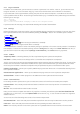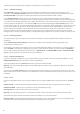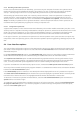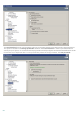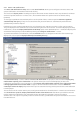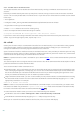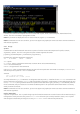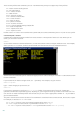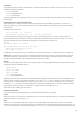Installation manual
120
will display SYNTAX, OPERATIONS, ARGUMENTS and ALIASES for the command with a short description for each.
Command history
eShell keeps history of previously executed commands. This applies only to the current eShell interactive session.
Once you exit eShell, the command history will be dropped. Use the Up and Down arrow keys on your keyboard to
navigate through the history. Once you find the command you were looking for, you can execute it again, or modify
it without having to type in the entire command from the beginning.
CLS / Clear screen
The CLS command can be used to clear screen. It works the same way as it does with Windows Command Prompt
or similar command line interfaces.
EXIT / CLOSE / QUIT / BYE
To close or exit eShell, you can use any of these commands (EXIT, CLOSE, QUIT or BYE).
4.9.2 Commands
This section lists few basic eShell commands with description as an example. For the complete list of commands
see eShell manual which can be downloaded here.
NOTE: Commands are not case sensitive, you can use upper case (capital) or lower case letters and the command
will execute regardless.
Commands contained within ROOT context:
ABOUT
Lists information about the program. It shows name of the product installed, version number, installed
components (including version number of each component) and basic information about the server and the
operating system that ESET Mail Security is running on.
CONTEXT PATH:
root
BATCH
Starts eShell batch mode. This is very useful when running batch files / scripts and we recommend using it with
batch files. Put START BATCH as the first command in the batch file or script to enable batch mode. When you enable
this function, no interactive input is prompted (e.g. entering a password) and missing arguments are replaced by
defaults. This ensures that the batch file will not stop in the middle because eShell is expecting the user to do
something. This way the batch file should execute without stopping (unless there is an error or the commands
within the batch file are incorrect).
CONTEXT PATH:
root
SYNTAX:
[start] batch
OPERATIONS:
start - Starts eShell in batch mode
CONTEXT PATH:
root
EXAMPLES:
start batch - Starts eShell batch mode
GUIDE
Displays first run screen.
CONTEXT PATH:
root