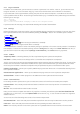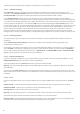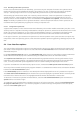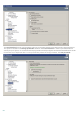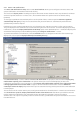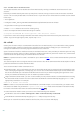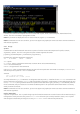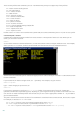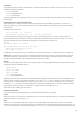Installation manual
118
These are the prefixes that eShell lets you use. A command may or may not support any of the prefixes:
GET - returns current setting/status
SET - sets value/status
SELECT - selects an item
ADD - adds an item
REMOVE - removes an item
CLEAR - removes all items/files
START - starts an action
STOP - stops an action
PAUSE - pauses an action
RESUME - resumes an action
RESTORE - restores default settings/object/file
SEND - sends an object/file
IMPORT - imports from a file
EXPORT - exports to a file
Prefixes such as GET and SET are used with many commands, but some commands (such as EXIT) do not use a prefix.
Command path / Context
Commands are placed in contexts which form a tree structure. The top level of the tree is root. When you run
eShell, you are at the root level:
eShell>
You can either execute a command from here, or enter the context name to navigate within the tree. For example,
when you enter TOOLS context, it will list all commands and sub-contexts that are available from here.
Yellow items are commands you can execute and grey items are sub-contexts you can enter. A sub-context contain
further commands.
If you need to return back to a higher level, use .. (two dots). For example, say you are here:
eShell av options>
type .. and it will get you up one level, to:
eShell av>
If you want to get back to root from eShell av options> (which is two levels lower from root), simply type .. ..
(two dots and two dots separated by space). By doing so, you will get two levels up, which is root in this case. You
can use this no matter how deep within the context tree you are. Use the appropriate number of .. as you need to
get to the desired level.
The path is relative to the current context. If the command is contained in the current context, do not enter a path.
For example, to execute GET AV STATUS enter:
GET AV STATUS - if you are in the root context (command line shows eShell>)
GET STATUS - if you are in the context AV (command line shows eShell av>)
.. GET STATUS - if you are in the context AV OPTIONS (command line shows eShell av options>)