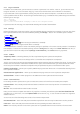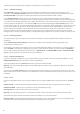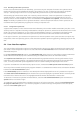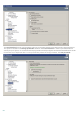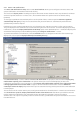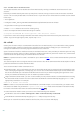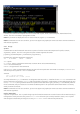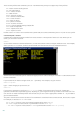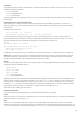Installation manual
116
4.8.2 Disable GUI on Terminal Server
This chapter describes how to disable GUI of ESET Mail Security running on Windows Terminal Server for user
sessions.
Normally, ESET Mail Security GUI starts up every time a remote user logs onto the server and creates a terminal
session. This is usually undesirable on Terminal Servers. If you want to turn off the GUI for terminal sessions follow
these steps:
1. Run regedit.exe
2. Navigate to HKEY_LOCAL_MACHINE\SOFTWARE\Microsoft\Windows\CurrentVersion\Run
3. Right-click on Value egui and select Modify...
4. Add a /terminal switch to the end of an existing string
Here is an example of how the Value data of egui should be:
"C:\Program Files\ESET\ESET Mail Security\egui.exe" /hide /waitservice /terminal
If you want to revert this setting and enable automatic startup of the ESET Mail Security GUI, remove the /terminal
switch. To get to the egui registry Value, repeat steps 1. to 3.
4.9 eShell
eShell (short for ESET Shell) is a command line interface for ESET Mail Security. It is an alternative to the graphical
user interface (GUI). eShell has all the features and options that the GUI normally gives you. eShell lets you
configure and administer the whole program without the use of the GUI.
Apart from all the functions and features that are available in the GUI, it also provides you with the option of using
automation by running scripts in order to configure, modify configuration or perform an action. Also, eShell can be
useful for those who prefer using the command line over the GUI.
NOTE: A separate manual for eShell is available for you to download here. It lists all the commands with syntax and
description.
This section explains how to navigate and use eShell as well as lists all the commands with the description of what
particular command is used for and what it does.
There are two modes in which eShell can be run:
Interactive mode - this is useful when you want to work with eShell (not just execute single command) for tasks
such as changing configuration, viewing logs, etc. You can also use interactive mode if you are not familiar with
the all the commands yet. Interactive mode will make it easier for you when navigating through eShell. It also
shows you available commands you can use within a particular context.
Single command / Batch mode - you can use this mode if you only need to execute a command without entering
the interactive mode of eShell. This can be done from the Windows Command Prompt by typing in eshell with
appropriate parameters. For example:
eshell set av document status enabled
NOTE: In order to run eShell commands from Windows Command Prompt or to run batch files, you need to have
this function enabled first (command set general access batch always needs to be executed in interactive mode).
For further information about the set batch command click here .
To enter interactive mode in eShell, you can use one of the following two methods:
Via Windows Start menu: Start > All Programs > ESET > ESET File Security > ESET shell
From Windows Command Prompt by typing in eshell and pressing the Enter key
When you run eShell in interactive mode for the first time, a first run screen will display.
120