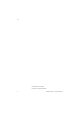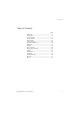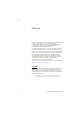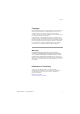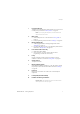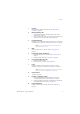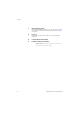Analog Telephones BusinessPhone Communication Platform User Guide Cover Page Graphic Place the graphic directly on the page, do not care about putting it in the text flow. Select Graphics > Properties and make the following settings: • Width: 15,4 cm (Important!) • Height: 11,2 cm (May be smaller) • Top: 5,3 cm (Important!) • Left: -0,3 cm (Important!) This text should then be hidden.
Title Title EN/LZTBS 160 1300 R1A © Ericsson Enterprise AB 2003 2 BusinessPhone – Analog Telephone
Table of Contents Table of Contents page Welcome .......................................................... 4 Description ....................................................... 6 Incoming Calls ............................................... 13 Outgoing Calls ............................................... 15 During Calls .................................................... 25 Call Forwarding .............................................. 29 Absence Information ......................................
Welcome Welcome Welcome to the User Guide for the Ericsson Analog Basic, Medium and the ordinary Analog phone in the BusinessPhone Communication Platform from Ericsson. The BusinessPhone Communication Platform consists of BusinessPhone 50, BusinessPhone 128i, and BusinessPhone 250. The features described in this User Guide are related to version 5.1 or higher of the BusinessPhone Communication Platform.
Welcome Copyright All rights reserved. No parts of this publication may be reproduced, stored in retrieval systems, or transmitted in any form or by any means, electronic, mechanical, photocopying, recording or otherwise, without prior written permission of the publisher except in accordance with the following terms.
Description Description Dialog 4106 Basic 8 (upper side) 1 9 7 10 (bottom side) 2 6 3 5 4 6 BusinessPhone – Analog Telephone
Description 1 Programmable keys Three keys for storing frequently called numbers. You can store one number per key, see section “Dial-by-Name” on page 22. Note: If you unplug the telephone, stored numbers will remain for about 24 hours. 2 Mute / Prog a. Switch microphone on or off. See section “During Calls” on page 25. b. Enter programming mode, see section “Settings” on page 59. 3 Message Waiting key a. A flashing light indicates a waiting message. See section “Messages” on page 37. b.
Description Dialog 4147 Medium 12 (upper side) 1 2 3 3 13 9 14 10 11 (bottom side) 4 8 5 7 6 8 BusinessPhone – Analog Telephone
Description 1 Program Store frequently called numbers, see section “Abbreviated Numbers” on page 20. 2 Message Waiting / 2nd a. A flashing light indicates a waiting message. See section “Messages” on page 37. b. Key for access to secondary key functions (these functions are stated on the second line of the corresponding key). 3 Programmable keys Eight keys for storing frequently called numbers. You can store two numbers per key, see section “Abbreviated Numbers” on page 20.
Description 11 Message Waiting switch Switch Message Waiting indication on or off. Also used to reverse the polarity in case of crossed line cables. See section “Settings” on page 59. 12 Data port Data port for connection of a modem, PC or other telephone equipment. 13 Loudspeaker (beneath handset) 14 Handset with hearing aid function Please note: The handset may attract and retain small metal objects in the earcap region.
Description Tones Tones are audible in the handset.
Description Signals Ringing signals are emitted from the phone. Internal ringing signal - repeated after 4 s External ringing signal - repeated after 4 s Automatic Callback signal Note: The tones and ringing signals in this guide refer to the standard system but may vary between countries.
Incoming Calls Incoming Calls A ringing signal indicates an incoming internal- or external call. u Answer calls Lift the handset On another extension uz 6 You can answer a call to another extension from any phone in your office. Lift the handset and call the ringing extension. You receive busy tone. Press.
Incoming Calls Answer a second call A call waiting tone will inform you, during a conversation, that a second call is waiting on your phone. See also section “Camp-on” on page 19. You have two options. Option 1: d u Finish the ongoing call: Replace the handset. The new call will be signalled on your phone. Lift the handset to receive the new call. Option 2: ¸d u d u 14 Ask your conversation partner to wait: Press and replace the handset. The waiting call will be signalled on your phone.
Outgoing Calls Outgoing Calls Sometimes you make a call but the person is not available. These functions will help you in your attempts to establish contact with the called party. Make calls u z 0z d How to make internal and external calls. Lift the handset and dial either: An extension number to make an internal call. Or: The digit(s) for external call access and the external number. Note: Which digit to press for external call access, depends on the configuration of the system.
Outgoing Calls Wait for dial tone Note: This function is not supported for other analog telephones, only for the Dialog 4106 Basic and Dialog 4147 Medium phone. © Sometimes it is required to wait for a new dial tone after dialling the prefix digit when making an external call. In such situations, you must store the pause for a new dial tone into the number: Press. Manual dial pause control: You can control the length of a dial pause manually if you store the pause after the fifth digit or later.
Outgoing Calls Last External Number Redial When you initiate an external call the system automatically stores all the dialled digits, irrespective of whether the call was successful or not. Stored numbers can consist of maximum 32 digits. Note: To redial a number that incorporates a wait for a new dial tone, you must indicate to the telephone where in the number it must pause and wait for the new dial tone. To do this, press the Redial/Pause key at the proper place in the number.
Outgoing Calls Automatic Callback 5 d u 18 You call an extension and receive busy tone or get no answer. This can also be used if no external line is free: Press. Verification tone. Note: The number for Automatic Callback may differ from country to country, see table “Alternative programming for Automatic Callback, Camp-on, Intrusion” on page 66. Replace the handset. You are called back if the extension finishes the ongoing call or the next time the extension finishes a new call.
Outgoing Calls Busy extension You call an extension and receive busy tone. Camp-on 4 You can notify a busy extension of your call by a muted ringing call. Press to camp-on. Keep the handset off hook. When the called extension replaces the handset it will be called automatically. Notes: If you receive the busy tone again, the desired extension does not allow Camp-on.
Outgoing Calls Diverted extension u *60* z # Bypass Call Forwarding makes it possible to call a specific extension, even if Call Forwarding is activated on this extension. Lift the handset. Dial. Enter extension number. Press. You will be connected to the specified extension, regardless of which type of Call Forwarding the called extension has activated. Abbreviated Numbers By using Abbreviated Numbers, you can make calls simply by pressing a few keys.
Outgoing Calls Individual Abbreviated Numbers u ** z 0 9 You can program and activate your most frequently used external numbers on the digit keys to . Lift the handset and press. Dial the Abbreviated Number. A number between 0 and 9. Program Individual Abbreviated Number u *51* z* 0z # How to program external numbers on the digit keys 0 to 9. Lift the handset. Enter programming mode. Select an Abbreviated Number between 0 and 9 and press.
Outgoing Calls Dial-by-Name Note: This function is not supported for other analog telephones, only for the Dialog 4106 Basic and Dialog 4147 Medium phone. u î Head Office 22 You can program and activate directory numbers (extensions and Common Abbreviated Numbers) on the programmable keys. On the Dialog 4106 Basic you can also store one number on the Message key. Stored numbers can consist of maximum 21 digits. Lift the handset. Wait for dial tone. Press to make a call (pre-programmed).
Outgoing Calls Program Dial-by-Name How to program a directory number on the programmable keys. On the Dialog 4106 Basic: The Dialog 4106 Basic has four keys for Dial-by-Name programming; the three programmable keys and the Message key. u ¥ î z ¥ d Note: To store a number on the Message key, just press the key during the following procedure like a normal programmable key. Lift the handset. Wait for dial tone. Press. Press a programmable key. If a number is already stored, it will be erased automatically.
Outgoing Calls u î î Program z î d Program On the Dialog 4147 Medium: Lift the handset. Wait for dial tone. Press. Press a programmable key. Note: To store a number on the second level, press the Message Waiting/2nd key before pressing the programmable key. If a number is already stored, it will be erased automatically. If you would like to erase a Dial-by-Name number, store a 0 instead of the telephone number. Dial the number. You can use any directory number, e.g.
During Calls During Calls The BusinessPhone Communication Platform allows you to handle calls in many different ways. You can for instance make an inquiry, transfer the call or create a conference. Monitoring Note: This function is not supported for other analog telephones, only for the Dialog 4147 Medium phone. Â d ÄÂ u You have an ongoing conversation via the handset. Press to switch the loudspeaker on. Replace the handset. The loudspeaker monitors the call.
During Calls Mute Note: This function is not supported for other analog telephones, only for the Dialog 4106 Basic and Dialog 4147 Medium phone. ¥ You have an ongoing conversation. Press to switch the microphone on or off. When the lamp lights, the caller will not be able to hear the conversation in your room. Note: Mute key looks slightly different on the Dialog 4147 Medium phone. Inquiry ¸ z During an ongoing conversation you like to make an inquiry to an internal or external party. Press.
During Calls Transfer ¸ z d You have an ongoing internal or external conversation and you want to transfer the ongoing call. Press. Call the third party. You can transfer the call before answer or wait for answer Note: Make sure, that you are connected to the desired party. Please read the notes and warnings in section “Useful Hints” on page 67. Replace the handset. The call is transferred. Transfer to a busy extension You can even transfer calls to busy extensions.
During Calls Conference ¸ z ¸3 d 28 You have an ongoing conversation and you want to establish a telephone Conference. Press. Call the third party. Press to establish a three party Conference. Now you have established a three party Conference. To indicate the Conference, all conference members will hear a periodical conference tone. Repeat the procedure to include other persons to the Conference. In this way, you can include up to six parties in a conversation.
Call Forwarding Call Forwarding When you are not available to take calls or decide to answer your calls on another extension, it is useful to forward your calls to an alternate answering position. If you urgently need to talk to someone who has forwarded his calls, the system is also equipped with a bypass function. Depending on the type of diversion you are also able to record your Personal Greeting, see section “Personal Greeting” on page 39. Note: You can still make calls as usual.
Call Forwarding Fixed Diversion This function directs your calls to a pre-programmed answering position (e.g. secretary). 30 u *21# Activate Fixed Diversion u #21# Cancel diversion Lift the handset and dial to activate diversion. Lift the handset and dial to cancel diversion.
Call Forwarding Individual Diversion This feature gives you the possibility to divert your calls to internal and external positions, e.g. to any directory number, a colleague’s extension, an external number or a Common Abbreviated Number (e.g. your car telephone). Note: In order to prevent misuse, Individual External Diversion can be blocked for your extension, see section “Security” on page 46. Program and activate Internal Diversion u *21* z # Divert your calls to an internal position.
Call Forwarding Program and activate a new External Diversion address u *22* 0z # To set a new Individual External Diversion address: Lift the handset. Dial. Dial the digit(s) for external call access and enter the new External Diversion address. A maximum of 24 digits. * Note: If your public network requires waiting for a second dial tone, press . Press to activate the Individual Diversion. Verification tone.
Call Forwarding Follow-me If you are in another room, you can still answer your calls by forwarding them to where you are. To activate Follow-me, Individual Diversion must be active on your telephone. Activate Follow-me u *21* z* z# Note: This procedure has to be executed from the telephone the calls are diverted to. Lift the handset. Dial. Dial your number and press. Dial the new number and press. Special dial tone.
Absence Information Absence Information If you are not in the office for a certain period of time (e.g. meeting, vacation, lunch, illness), this feature allows you to inform your callers of the reason of your absence. External callers will be routed to the operator who also has access to your absence info. Note: When you have activated a diversion with a Personal Greeting, callers will receive this greeting even if you have activated the Absence Information, see section “Personal Greeting” on page 39.
Absence Information Enter information u *23* z z # u *23* 5 0627 # To store Text or Voice information. Lift the handset. Dial to enter the information mode. Select Pre-defined Text or Voice information. Pre-defined texts Enter Code. Enter Completing Info from the table below.
Absence Information u *23* 9 * 9 # Voice information Lift the handset. Press to enter information mode. Press and speak. Press to play-back and listen to your recording. Press and speak to re-record. Press to activate. Internal callers will hear the information via the handset or the loudspeaker. External callers will be routed to the operator who also has access to your absent info. Note: You can dial your own extension number if you want to check your information.
Messages Messages By using the Message system you can send, receive, forward, and store different kind of messages. You have also access to a number of helpful features, like placing external calls via the company network and many more ... Your incoming messages can be indicated by a rapidly flashing Message key. See section “Message Waiting indication” on page 63.
Messages Individual Mailbox system Callers are able to leave messages in your Individual Mailbox. Activate u *21* z # u #21# 38 Divert your extension to the Mailbox system. Lift the handset and dial. Dial the number to the Mailbox system. Please ask the system administrator for your defined Mailbox system number. Press. Deactivate Lift the handset and dial.
Messages Personal Greeting u *59# 2 z # d Depending on the type of diversion you want to activate, you can leave three different Personal Greetings to the caller. You can activate a diversion when a caller receives busy tone, when there is no answer, or you can activate the Individual Diversion for all your calls. Lift the handset. Dial. During the procedure you will be asked for your extension number and your Password. Press to configure your Personal Greeting. Enter diversion code.
Messages Retrieve messages - externally z z To retrieve your messages from an external position: Dial your company’s telephone number. Dial the number to the Mailbox system. During the procedure you will be asked for your extension number and your Password. Note: You cannot use the Default Password 0000 to retrieve messages externally. If you want to check your messages from an external position, you have to change your Password first, see section “Change Password” on page 46.
Messages Notification without Mailbox access: You get a short voice announcement, informing that someone has left a message for you. You acknowledge the notification by pressing any key and you have to call back the Mailbox system in order to retrieve the message. Note: If you do not acknowledge the notification within the pre-programmed time, the connection is cancelled and repeated later (ask the system administrator for the programmed number of notification attempts).
Messages Check and store received messages You can check and store your received messages. Received messages are divided into following three categories: • New messages (not heard) • Heard messages • Stored messages Voice messages can also be forwarded to other Mailbox numbers (Individual or Common), see section “Forward a Voice message” on page 43. u *59# Note: Messages are deleted from the system after a certain time. The time depends upon the category of the message.
Messages Forward a Voice message u *59# Your received Voice messages (in the Individual Mailbox) can be forwarded to other Mailbox numbers (Individual or Common). When you forward a Voice message to an Individual Mailbox, the Mailbox number is the same as the extension number. Lift the handset. Dial. Note: Depending on the configuration, you might be asked for your Password before you can retrieve your messages. See section “Security” on page 46. Follow the voice announcements.
Messages Send Message To send a message to an extension when you receive busy tone or get no answer. Callback message 9# To send a Call Me message. Press to send. Voice message 99 * 9 # 44 To send a Voice message. Press and speak. Press to play-back and listen to your recording. Press and speak to re-record. Press to send.
Messages Dictaphone function If you want to record and retrieve personal Voice messages you can use the Dictaphone function. A Dictaphone message is treated as a normal message. How to retrieve Dictaphone messages, see section “Check and store received messages” on page 42. Record message u *58# * 9 # To start the recording: Lift the handset. Dial and record your message. The maximum recording time is four minutes and 15 seconds. Select one of the options below: Press to play-back.
Security Security You can use your four-digit Password for blocking your phone from unauthorized use, for making external calls from any blocked extension, for entering the Message system or when you are using the DISA function. Note: The first time you enter the Message system you might be requested to change your Password if it is default (0000). This procedure is performed directly in the Message system. See section “Messages” on page 37. u #*72* z * z # 46 Change Password Lift the handset.
Security Bypass blocked extension In order to make a call, you can temporarily bypass a blocked extension. u *72* z # Bypass own extension Lift the handset. Dial. Dial your Password. Press. Dial tone. You can make one call from your extension. Bypass another extension u *72* z * z # This makes it possible to make a call on another, blocked extension, by using your Password. Lift the handset. Dial. Dial your Password. Press. Dial your extension number. Press. Dial tone.
Security u *72# u #72* z # 48 Block extension Lift the handset. Dial to block your extension. Verification tone. Un-block extension Lift the handset. Dial. Dial your Password. Press to re-open. Verification tone. Your extension is open for use.
Group Features Group Features When you are working together in a team the following Group Features can be very useful. Group Call-pick-up u z In a Pick-up group, any member can answer any individual call to group members. You answer a call to the group by dialling a special answering number. Please ask your system administrator for the configured number. Lift the handset. Dial the group Call-pick-up code.
Group Features Group Hunting Your telephone can be included in one or several hunt groups. In a hunt group all members are represented with one common directory number. 16 hunt groups can be programmed, each containing 1 to 20 members. A member can be either an extension number, an operator console or a fictive number. Please ask your system administrator if you require this function. Note: The number of cordless extensions in a hunt group are limited to eight (including Tandem configurations).
Group Features Answer calls Answer Group Hunting calls in the normal way. Log out u #28* z # To log out from one hunt group: u #28* *# To log out from all hunt groups: Lift the handset and dial. Dial the hunt group code. Please ask your system administrator for the configured number. Press. Lift the handset and dial. Press.
Other Useful Features Other Useful Features By using these features your productivity will be increased, e.g. you can set Reminders for important meetings, place the costs for external calls on separate accounts and much more ... Tandem configuration The Tandem configuration is a unit, consisting of two telephones using the same directory number. One of the telephones is defined as the Primary and the other one as the Secondary.
Other Useful Features u #28# d To deactivate the Tandem configuration Lift the handset. Dial to log off the secondary telephone. Replace the handset. For incoming calls: • The secondary telephone cannot be called and the primary telephone works as a normal stand-alone telephone. For outgoing calls: • ¸ z d Both telephones are treated as 2 separate extensions. Transferring a call between members of a Tandem unit Press. Dial own directory number. Replace the handset.
Other Useful Features Reminder u *32* z# The phone can be set to remind you at any time within the next 24 hours (multiple settings are allowed). Lift the handset. Dial. Dial Reminder time and press. (00-23) hour + (00-59) minute. When the time is reached your phone rings with recall signal. Note: If you receive busy tone, your extension does not have the authority to set a Reminder. u #32# Cancel Reminder Lift the handset. Dial to cancel all settings.
Other Useful Features Direct Inward System Access (DISA) If you are working externally and you have the need to make business calls, call your company and use the company PBX to make an external call to the desired party. You just pay the costs for the phone call to your company. The other costs will automatically be placed on your extension number or on a special project. Note: To activate this function, you have to change the default Password from 0000 to a personal one.
Other Useful Features Account Number An Account Number can be entered to debit telephone costs to different accounts. Depending on the system configuration the Account Number has to be entered from a Verified Account Number list (predefined) or you can invent an own Account Number.
Other Useful Features Networking Networking is the connection of several premises within a company. The connection can be set up via leased lines, public lines, Local Area Network (LAN) or Wide Area Network (WAN). Ask your system administrator about details regarding networking. IP calls IP calls are internal calls sent via an internal data network (LAN or WAN) and the transfer of data and voice is made on the same line.
Other Useful Features Least Cost Routing Least Cost Routing (LCR) automatically selects the cheapest way to establish the connection to the desired external number. Please ask your system administrator if this function is installed in your system. If the extension has been configured to use LCR, each external call will be analysed and the cheapest way will be selected. u 0z Use Least Cost Routing Lift the handset. Dial the digit(s) for external call access and the external number.
Settings Settings Note: The functions in this chapter are not supported for other analog telephones, only for the Dialog 4106 Basic and Dialog 4147 Medium phone. The Dialog 4106 Basic and Dialog 4147 Medium phones are equipped with a couple of setting options, you can for instance set and adjust a personal volume and ringing signal. Handset and loudspeaker volume ì Use the volume keys. You can set different volume levels for internal and external calls.
Settings Ringing signal By programming, you can adjust the ringing character and ringing volume. To change the ringing character and volume, you have to enter the programming mode. Programming the ringing character and volume for the Dialog 4106 Basic u ¥ # z The ringing signal character can be adjusted with three different characters, each with another three volume levels. Lift the handset. Wait for the dial tone. Press. Press. Enter Digit from the table below.
Settings Programming the ringing character and volume for the Dialog 4147 Medium The ringing signal character can be adjusted with five different characters and three different volume levels. u î 7 z Program Program ringing character: Lift the handset. Wait for the dial tone. Press. Press. Enter Digit from the table below. You can hear the chosen character.
Settings u î 6 z Program Program ringing volume: Lift the handset. Wait for the dial tone. Press. Press. Enter Digit from the table below. You can hear the chosen volume. Digit (character) 1 2 3 î d Program u î 9 0 1 î d Program or Program 62 Ringing volume Soft Medium Loud Note: Default setting is digit 3. Press. The selected ringing volume is stored. Replace the handset to finish the procedure. Switch off/on ringing signal: Lift the handset. Wait for the dial tone. Press. Press. Press.
Settings Hearing aid compatibility Since your telephone has a built-in inductive coupler for the hardof-hearing, anyone so desiring can use the telecoil in his/her hearing aid while telephoning. To do so, simply switch the hearing aid in the T position. Message Waiting indication Your incoming messages can be indicated by a rapidly flashing Message key.
Settings Headset Notes: This function is only supported for the Dialog 4147 Medium phone. To install the Headset, see section “Installation” on page 68. Headset calls are controlled via the Loudspeaker/Headset key. To enable the Headset functionality, you have to change the Loudspeaker/Headset switch into the Headset position. At the bottom side of your phone: Slide the switch to the required position. Â ÄÂ Answer calls Press to answer. Press to end the call.
Settings Flash time Note: This function is only supported for the Dialog 4147 Medium phone. u z u î 2 0 1 î d Program or Program Some systems require a different flash time for the R-key. You can set two different flash times (timed breaks). To find out if you have to change the flash time, proceed as follows: Lift the handset. Make a call using any of the services that require R. If you cannot use the service, you need to change the flash time. Change flash time: Lift the handset.
Settings Alternative programming for Automatic Callback, Camp-on, Intrusion The associated number for using the Automatic Callback, Campon or the Intrusion function may vary from country to country. If you cannot use a code of a function, maybe your exchange system has been programmed with a different associated number. Because this User Guide describes only the default programming, the following table shows the most common settings in some of these countries that are known for a different programming.
Useful Hints Useful Hints Connections between external lines With your BusinessPhone PBX, you can establish an external call diversion or a conference with more than one external party or transfer an external call to another external destination (e.g. a mobile phone). These features are very useful for everyday business life. Note: When these features are used, your BusinessPhone will occupy at least two external lines. However, there may be disadvantages in connecting to several external lines.
Installation Installation Note: This chapter is only for the Dialog 4106 Basic and Dialog 4147 Medium phone. Install cables Handset cable to the left Handset cable to the right You can put the cable to the handset in the notch underneath the telephone. The cable to the exchange has to be plugged in “LINE” and the handset cable has to be plugged in “HANDSET”. Note: The headset is for use with the Dialog 4147 Medium phone only. Change cables To remove a cable, use a screwdriver to unlock the stop.
Installation Install stands and adapt telephone Position high Press to fasten stand BusinessPhone – Analog Telephone Position low Release to remove stand 69
Installation Install card Note: This section only applies to the Dialog 4147 Medium phone. Use the Designation Card Manager to make and print your own designation cards. The Designation Card Manager is included on the Telephone Toolbox CD for BusinessPhone Communication Platform. For more information, please contact your Ericsson Enterprise certified sales partner.
Installation Wall mounting The phone can be wall mounted without using a special console. Useful for instance in conference rooms or public areas. 1 Use a screwdriver to remove the handset hook. 2 Turn the hook upside down and insert. 3 Use a screwdriver to remove the two plastic covers. 4 Drill wall holes according to measure. 5 Mount screws according to measures and attach the phone.
Installation Placing the telephone • Do not place your telephone on sensitive surfaces. Use a non-slippery pad to protect your furniture from possible damage. • Do not place your telephone near sources of extreme heat, e.g. near the radiator. • Make sure that the line cable isn´t creased. Cleaning the telephone Use a slightly moistened (not wet) soft cloth or an anti-static cloth and wipe off the telephone carefully. Do not use rough cloth, solvents or aggressive cleaning fluids.
Troubleshooting Troubleshooting This section contains information on how to solve common operational problems. Go through the following steps if you encounter any problems. If this does not solve the problem, contact your system administrator. If others have similar problems, there may be a system error. Fault check list 1. Make sure your telephone is connected to an analog line. 2. Read the Installation chapter.
Glossary Glossary Abbreviated Number Dialling Initiating a call to a pre-programmed number by dialling a code or pressing a key. Short numbers can be: 1. Common, which means that all extensions can use them. 2. Individual, which means that they are programmed and used by each extension separately (10 numbers). See section “Abbreviated Numbers” on page 20. Account Number To place call costs on an Account Number. See section “Other Useful Features” on page 52.
Glossary Information Internal callers are informed about absence and time of return. External callers are diverted to the operator, where the same information is available. Information can be of two kinds: 1. Pre-programmed text information. 2. Voice information. Intrusion To intrude on an ongoing call when a requested extension is busy. See section “Outgoing Calls” on page 15.
Index Index A Abbreviated Numbers 20 Absence Information 34, 35 Change information 36 Account Number 56 Alternative programming for Automatic Callback, Camp-on, Intrusion 66 Answer calls 13 Automatic Callback 18 B Block extension 48 Busy extension 19 Bypass blocked extension 47 C Call Forwarding 29 Diversion when caller receives busy tone 29 Diversion when there is no answer 29 Fixed Diversion 30 Follow-me 33 Individual Diversion 31 Call Waiting 27 Camp-on 19 Change information 36 Change Password 46 Check
Index G Glossary 74 Group Call-pick-up 49 Group Features 49 Common Bell 49 Group Call- pick-up 49 Group Hunting 50 Group Hunting 50 H Handset and loudspeaker volume 59 Headset 64 Hearing aid compatibility 63 I Incoming Calls 13 Answer calls 13 Individual Abbreviated Numbers 21 Individual Diversion 31 Individual Mailbox system 38 Inquiry 26 Install cables 68 Install card 70 Install stands and adapt telephone 69 Installation 68 Cleaning the telephone 72 Install cables 68 Install card 70 Install stands and ad
Index S Save information 36 Security 46 Block extension 48 Bypass blocked extension 47 Change Password 46 Send Message 44 Settings 59 Flash time 65 Handset and loudspeaker volume 59 Headset 64 Hearing aid compatibility 63 Message Waiting indication 63 Ringing signal 60 Signals 12 78 T Tandem configuration 52 Tones 11 Transfer 27 Troubleshooting 73 Fault check list 73 U Useful Hints 67 W Wall mounting 71 Warranty 5 Welcome 4 BusinessPhone – Analog Telephone
Quick Reference Guide Answer calls Diverted extension Answer: Lift handset Answer on another extension: Lift handset Ext. No. # Bypass Call Forwarding: Lift handset Ext. No. 6 Transfer Make calls Transfer a call: Internal calls: Lift handset External calls: Lift handset Line access code External No. Ext. No. Common Abbreviated Number: Lift handset Abbreviated No. Individual Abbreviated Number: Lift handset Abbreviated No.
All rights reserved. Ericsson Enterprise AB For questions regarding the product, please contact your Ericsson Enterprise Certified Sales Partner. Also visit us on www.ericsson.com/enterprise © Ericsson Enterprise AB 2003 EN/LZTBS 160 1300 R1A Printed on chlorine free paper. Ericsson is shaping the future of Mobile and Broadband Internet communications through its continuous technology leadership.