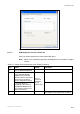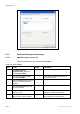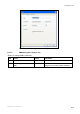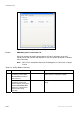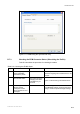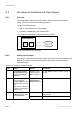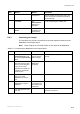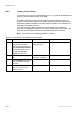User guide
Conditional Access
Step Action Result Comments
# Input ports:
Enter the number of input ports. That is, the
number of physical connections possible on
the physical map.
4
Click Next
The
Default/Spares
dialog box is
displayed
Do not set anything in this dialog box
5
Click Next and then
Finish
The Output device
is added to the
physical map
D.8.3 Connecting the Output
The next step is to provide a connection for the Clear transport stream from the
Multiplexer to the Output device.
Note: There could be an O/P ASI/IP Switch on the output of the Multiplexer.
Table D.11 Connecting the Multiplexer to the Output Device
Step Action Result Comments
1
In nCompass Control,
Equipment Set up, load
the required Physical Map
offline
Displays a map
view in which to
make changes.
Use File, Open to display an offline version of
the map.
2
From the list of devices,
select the required output
device icon and drag and
drop it onto the map.
Right-click the copied icon
to display a contextually-
sensitive menu.
Displays the
Multiplexer
properties
3
Right click the output
device icon, select
Connect, then click the
Hub
4
Right click the hub, select
Connect, then click the
multiplexer
Makes the
connection from
the Output to the
multiplexer
5
Save and upload the new
PHY map
Saves the connections
2/1553-FGC 101 1014 Uen B
D-29