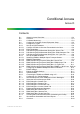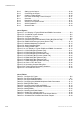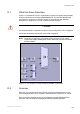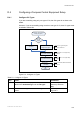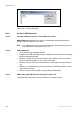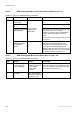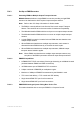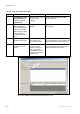User guide
Conditional Access
Table D.2 Set Up an ECM Generator
Step Action Result Comments
1
In nCompass Control, Equipment
Setup, select the required Physical
Map.
Displays a map view
in which to make
changes.
Use File, Open to display an
offline version of the map.
2
From the list of devices, select the
required device and drag and drop it
onto the map.
Right-click the copied icon to display a
contextually-sensitive menu.
Displays a list of CA
vendors
An ECM Generator icon is
added to the Physical Map.
3
Select Properties to display the
dialog box
This displays a
dialog box similar to
that shown in Figure
D.5.
Enter the details of the new
device. See the different
device types for an
explanation of their
parameters. A device must
have a unique name. Device
names are case sensitive.
4
Click OK to save the parameters for
that device.
The device can now
be positioned on the
screen by drag and
drop using the left
mouse button and
can then be
connected to other
devices.
Device's properties can be
edited by double-clicking the
device icon or right-clicking
and selecting Properties.
Figure D.5 DVB Simulcrypt ECM Generator Dialog Box [Device Tab]
2/1553-FGC 101 1014 Uen B
D-7