Manual
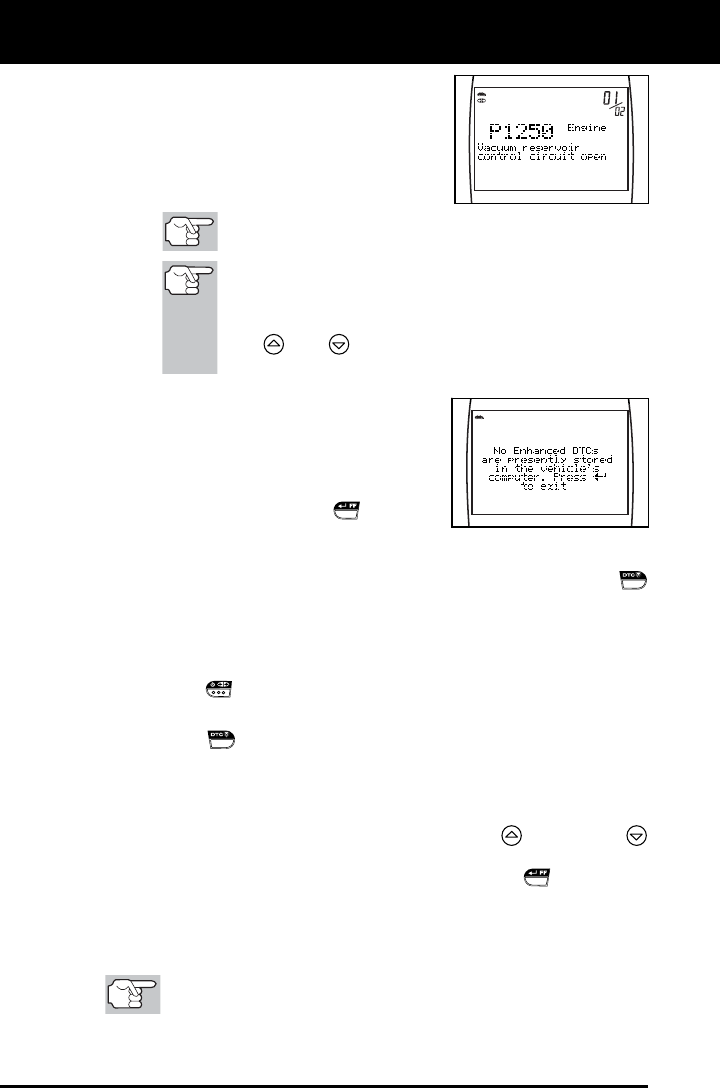
Using the Diagnostic Tool
VIEWING ENHANCED DTCS
46 OBD2
The upper right hand corner of the
display shows the number of the
code currently being displayed, the
total number of codes retrieved.
The Diagnostic Trouble Code (DTC)
and related code definition are shown
in the lower section of the LCD display.
I/M MONITOR STATUS icons are not displayed when
viewing enhanced DTCs.
In the case of long code definitions, or when viewing
Freeze Frame data, a small arrow is shown in the
upper/lower right-hand corner of the code display area
to indicate the presence of additional information. Use
the
and buttons, as necessary, to view the
additional information.
The Diagnostic Tool will display a
code only if codes are present in the
vehicle’s computer memory. If no
codes are present, a “No Enhanced
DTC’s are presently stored in the
vehicle’s computer” is displayed.
Press the ENTER/FF
button to
return to the Chrysler Enhanced
menu.
3. If more than one code was retrieved press the DTC SCROLL
button, as necessary, to display additional codes one at a time.
Whenever the Scroll function is used to view additional codes,
the Diagnostic Tool’s communication link with the vehicle’s
computer disconnects. To re-establish communication, press the
LINK button again.
4. When the last retrieved DTC has been displayed and the DTC
SCROLL
button is pressed, the Diagnostic Tool returns to the
Chrysler Enhanced menu.
To view additional enhanced DTCs, repeat steps 1 through 4,
above.
To exit the enhanced mode, use the UP and DOWN
buttons, as necessary, to select Exit from the Chrysler
Enhanced menu, then press the ENTER/FF
button. The
Diagnostic Tool returns to the OBD2 DTC screen.
Ford/Mazda Enhanced DTCs
Mazda Enhanced DTCs are available for Mazda-branded
Ford vehicles only.










