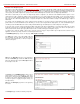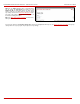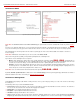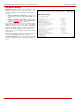Installation guide
QuadroM32x/8L/26x/12Li/26xi Manual II: Administrator's Guide Administrator’s Menus
QuadroM32x/8L/26x/12Li/26xi; (SW Version 5.3.x)
87
page additionally allows the administrator to drop a participant from the conference or invite new participants. It also allows the moderator to
start/stop/resume/pause the conference recording and to terminate the conference.
•
Percentage of System Memory - indicates the conference
related memory space (in percents) dedicated to conference
recordings and the conference specific custom system
messages.
• Codecs - column lists the short information (full information
is seen in the tool tip) about conference specific voice
Codecs. Conference codec's can be accessed and modified
by clicking on the link of the corresponding conference's
Codecs. The Link moves to the
Conference Codecs page.
Fig. II-149: Conferences Management page
Clicking on the corresponding conference ID will move to the Moderator's page where call general settings can be configured.
The page Conference consists of the following functional buttons:
Add opens the Add Entry page where a new conference can be created.
The page consists of the Conference ID text field that requires a
unique ID for the call conference.
Please Note: The length of the Conference ID is limited to the
extension length configured from Extensions Management. The
Conference ID cannot start with the digit 0, which is a reserved
character.
The Conference IDs can be used in Auto Attendant to reach a
conference on the system. To join a conference using its ID, dial
the Conference ID when in Auto Attendant.
To add a conference, specify the Conference ID and click on
Save. This will open the Edit Entry page (see below).
Fig. II-150: Conferences Management page
Edit opens the Edit Entry page where the settings of a newly created conference might be adjusted. The system provides the possibility of editing
multiple conferences at the same time.
The Edit Entry page consists of two frames. In the left frame settings groups are listed. Clicking on the corresponding settings group displays their
configuration options in the right frame.
Please Note: Save changes before moving among settings groups.
The Edit Entry - General Settings page allows the administrator to edit the following conference settings:
• Display Name is any optional information about the subject of
the conference.
• The Show on Public Directory checkbox is selected, the
details of the selected conference will be displayed in the
User Settings table on the Main Page of the Extension's
Quadro Web Management. Besides this, the details of the
conference will be displayed in the Public Directories on the
s
nom and Aastra SIP phones. Leave this checkbox
unselected if the conference is reserved or not used.
• The Percentage of System Memory drop-down list is used
to select the memory space (in percents) that can be used for
storing conference recordings.
Fig. II-151: Edit Entry – General Settings page
The Edit Entry - SIP Settings, Edit Entry – SIP Advanced Settings and Edit Entry – Class of Service Settings pages are used to configure the
conference's SIP basic registration, advanced settings and assign the defined classes to the conference extensions respectively. The descriptions of
the settings can be found in the
User Extension Settings section.
Activate is used to activate the selected conferences.
Terminate is used to stop the selected conferences.
Delete removes the selected conferences. If no records are selected an error message occurs.
Select all selects all existing conferences.
Inverse selection inverses the current selection of conferences (if no records are selected, all records will be checked).