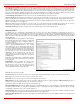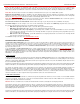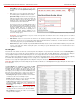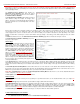Installation guide
QuadroM32x/8L/26x/12Li/26xi Manual II: Administrator's Guide Administrator’s Menus
QuadroM32x/8L/26x/12Li/26xi; (SW Version 5.3.x)
77
Add opens the Receptionist Phone Configuration Wizard where the new receptionist phone can be created and configured. The wizard consists
of several pages.
The Receptionist Phone Configuration Wizard – IP Phone
Model page has the following components:
The Description
text field requires the description of the
receptionist to be configured.
The Phone Model drop down list is used to select the IP phone
model to be used by the receptionist.
The MAC Address text fields require the MAC Address of the
corresponding IP phone.
Based on the selected IP phone model and the inserted MAC
Address, the IP phone can be automatically configured by
simple reset/reboot (for more information about IP phone
configuration, refer to the corresponding IP phone’s users
manual).
The Attached IP Lines text field requires the numbers of
Quadro’s IP lines used by the receptionist. The IP lines should
be separated by commas.
Fig. II-130: Receptionist Phone Configuration Wizard – Phone Model
The Use Session Timer enables the SIP session timer for the IP lines specified in the Attached IP Lines text field. This checkbox enables
advanced mechanisms for connection activity checking. This option allows both user agents and proxies to determine if the SIP session is still active.
The Use Kickback checkbox enables the kickback service on the corresponding receptionist. When this service is enabled, if receptionist transfers
the incoming calls to the extension and if there is no answer or if the called extension is busy on another call, the call is returned to the receptionist’s
phone, instead of getting into Voice Mail Service or being disconnected. To use this service, receptionist should simply transfer the incoming call to
the local extension. In case of no answer or busy, the call will automatically get back to the receptionist. When this service is not enabled, the
incoming call will reach the Voice Mail Service or the call queue of the called extension, depending on the extension user’s configuration.
If you have selected the snom 320/360/370/720/760/820/
821/870, Grandstream GXP 2000/2100/2110/2120/2124,
Yealink SIP-T28P/SIP-T26P/SIP-T38G/SIP-T46G IP phones
from the Phone Model
drop down list, the next page in the
wizard will be the Receptionist Phone Configuration Wizard –
Hardware Modules. For all other phone models, this page is
skipped.
For Grandstream GXP 2000/2100/2110/2120/2124 IP phones,
this page contains a single checkbox only:
The Enable Expansion Module checkbox is used to enable the
supplementary module attached to the IP phone. The
Expansion Modules Count drop down list allows you to select
how many additional expansion modules will be connected to
the IP phone. When the module is selected, the number of
programmable keys on the next page of the wizard is multiplied
accordingly.
Fig. II-131: Receptionist Phone Configuration Wizard – Hardware Modules for Snom phone
For Aastra 6737i, 6739i, 6755i and 6757i IP phones,
Receptionist Phone Configuration Wizard – Hardware
Modules page contains a number of drop down lists to select
the types of the expansion modules and the sequence in which
they are connected to the IP phone.
Fig. II-132: Receptionist Phone Configuration Wizard – Hardware Modules for Aastra phone