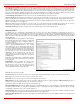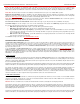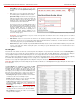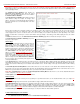Installation guide
QuadroM32x/8L/26x/12Li/26xi Manual II: Administrator's Guide Administrator’s Menus
QuadroM32x/8L/26x/12Li/26xi; (SW Version 5.3.x)
74
• Default Music enables the default music. If the option
is selected, the text field Upload Recording will be
disabled.
• File selection is used to upload the hold music file.
The following option is available under this selection:
Upload Recording text field can be used to type the
path where hold music file is located. If hold music file
is browsed with the help of file-
chooser, this field
displays the path of the browsed file. Browse button
is used to browse for the hold music file.
The music file needs to be in PCMU (CCITT u-law, 8
kHz, 8 bit Mono) wave format, otherwise the system
will prevent uploading the file and display the warning
message "Invalid audio file or format is not
supported". The system will refuse uploading also if
there is not enough memory available for the
corresponding extension and will then announce "You
do not have enough space".
Fig. II-127: Upload Universal Extension Recordings p-Hold musicage
Please Note: It is recommended to use a piece of music not longer than one minute in order to leave enough space for user defined
messages and voice mails.
• RTP Channel selection is used to define the channel for the broadcast streaming. The RTP channels are created by the system
administrator. Therefore if you are experiencing problems with using the RTP channels as hold music, or no RTP channels are available to
select on this page, turn to your system administrator for clarification.
• Audio Line In (this option is available only for QuadroM8L/26x/12Li/26xi) selection uses the external radio broadcasting or any other audio
resource as the hold music. When selecting this option, check with your system administrator if there is an external audio resource
connected to the Quadro.
Recording Box
Recorded calls on the Quadro can either be stored locally in the Recording Box or be uploaded to the remote FTP server. The Recording Box is
used to locally store the recorded calls. The Recording Box can be accessible online from Web Management or from handset by calling the
corresponding Recording Box extension. With both options, the user can play and delete the recorded calls located in the Recording Box.
When accessing the Recording Box through the handset, all recording box functionality settings, such as enabling the welcome message, adjusting
the maximal call recording duration, recording box access security, etc. are configurable from
Recording Box Extension Settings page.
Instructions on accessing and navigating within the Recording Box via the phone handset are described in the Feature Codes.
Please Note: When playing a new call recording (via a phone handset or with the use of the Play button in this page) will deprive the “New” state of
the recorded call.
The Recording Box can hold New (not yet played) and Old
(already played) call recordings. The Status column in the
Recording Box table indicates the current state of the call
recordings. All new recordings in the table are displayed in bold
font. Playing a call recording cancels both the New status and
bold font. Call recording can be selected to be played or
deleted. The following information is available on this page:
Recording free space provides information on the number
of minutes/seconds of free recording box space.
Refresh functional button is used to refresh the Recording
Box for any latest recordings or status changes.
Send to FTP functional button is used to move one or more
selected recordings to the FTP server configured from
Recording Storage Settings in
Recording Box Extension
Settings page.
New recordings
field shows the number of newly done call
recordings since the user's last access to the voice mailbox.
All recordings field shows the number of all recordings
existing in the Recording Box.
Fig. II-128 Extension’s Recording Box