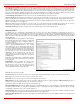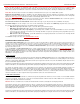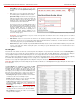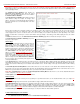Installation guide
QuadroM32x/8L/26x/12Li/26xi Manual II: Administrator's Guide Administrator’s Menus
QuadroM32x/8L/26x/12Li/26xi; (SW Version 5.3.x)
71
Start from the SIP User Name text field requires the SIP server registration user name for the first extension to be created. Depending on the value
in the Quantity text field, the next extensions to be created will have subsequent SIP user names. For example, if you have inserted 30201 in this
text field and the Quantity text field contains the value “5”, then the 5 newly created extensions will correspondingly have the following registration
SIP user names: 30201, 30202, 30203, 30204 and 30205. This user name is used for the registration on the SIP Server and should be unique on the
SIP server. This field length is limited by 20 symbols and is not limited regarding the use of symbols. If an extension with the given SIP user name
already exists in the Extensions Management table, a next subsequent not used SIP user name will be used instead.
The Automatically attach to IP Line checkbox selection is used to automatically attach extensions to IP Lines.
Start From the IP Line text field requires the number of the new IP Line to be created. The error message “One or more IP Lines in the specified
range are already attached to existing extensions” appears if an IP line with the given numbers already exists in the Extensions Management table.
SIP Server text field requires the address of the SIP server. The field is not limited regarding symbol usage and length as it can be either an IP
address or a host address (e.g. sip.epygi.com).
SIP Port text field requires the port number to connect to the SIP server. The SIP Port may only contain digit values, otherwise an error message
"SIP Port is incorrect" will appear. If the SIP server port is not specified, Quadro will access the SIP server via the default 5060 port.
Registration on SIP Server checkbox enables the SIP server registration option on the newly created extensions.
Extension Codecs
To establish an IP voice communication, call participants have to use the same codec. When establishing a communication line, this codec is
negotiated. If the caller does not find an appropriate codec, the communication does not take place. To allow communication with all IP callers, it is
helpful to support as many codecs as possible. In this case, all codecs that the system offers should be enabled in the Codecs table. On the other
hand, some codecs require quite a high transfer rate of up to 64 kBit/s. If you definitely do not want to use these codecs, make sure they are disabled
in the Codecs table.
The Codecs table lists the voice and video codecs supported
by the Quadro. Each table entry is assigned a checkbox that
is used to manipulate the entry, for example to disable, to
move it up or down, etc.
The table entries in bold type indicate codecs enabled for the
selected extension/attendant/conference. The enabled
codecs participate in codec negotiation at the call setup. The
order of the enabled codecs is very important. Each codec in
the table has a higher priority than the codecs below it, and a
lower priority than the codecs above it. A codec placed at the
top of the table is used as the preferred codec. When
establishing a call, the system will try this codec first. If the
remote party does not support the preferred codec, the
following codecs
will be tried out strictly in the order given in
the Codecs table.
Please Note: Pay attention when configuring Auto Attendant
Codecs as they are used by virtual extensions for redirecting
the incoming calls.
Enable/Disable enables or disables the selected codec.
Disabled codecs do not participate in codec negotiation, i.e.
they will never be used to for call setup. At least one codec
must be enabled; otherwise voice communication with an
extension/attendant/conference will be impossible.
Fig. II-125: Extension Codecs list
Select all selects all entries in the table.
Inverse Selection performs an inverse selection of the selected entries. Clicking this button when no entry is selected will select all entries.
Move up moves the selected codec one level up, increasing the codec's priority.
Move down moves the selected codec one level down, decreasing the codec's priority.
Make preferred moves the selected codec to the top of the table, setting its priority to the highest. Clicking the Make preferred button when a
disabled codec is selected will first enable the codec and then move it to the top.
The following settings are available for user extensions and attendants only:
Out of Band DTMF Transport enables the DTMF code transmission in parallel with the voice stream. Destination received the DTMF code will play
it locally if it supports the feature too. This helps avoid DTMFs loss in case of heavy traffic. The feature is valuable for all codecs but it is especially
recommended for low bit rate codecs, such as G.729, G.726/16, etc.
Enable T.38 FAX enables the T.38 codec support of FAX transmission for incoming unified FAX messages (fax to mailbox) and remote IP devices
connected to Epygi unit via routing rules which using the target extension user settings (UES).
Enable Pass Through FAX enables the G.711 codec support for incoming unified FAX messages (fax to mailbox) and IP devices connected to the
attached IP line.