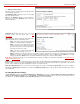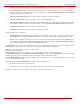Installation guide
QuadroM32x/8L/26x/12Li/26xi Manual II: Administrator's Guide Administrator’s Menus
QuadroM32x/8L/26x/12Li/26xi; (SW Version 5.3.x)
70
Please Note: The Attendant Ringing Announcement is played to SIP-to-extension and PSTN-to-extension calls only. The announcement can also
be played to SIP-attendant-SIP and PSTN-attendant-SIP calls if they are made by a call routing rule for which the RTP proxy is enabled.
The group offers the following components:
The Enable Ringing Announcement checkbox enables/disables the Auto Attendant optional announcement message. When this checkbox is
selected but no custom announcement message is uploaded, the default message will be played to callers.
• File selection is used to upload the ringing announcement file. The following option is available under this selection:
Upload new ringing announcement indicates the file name used to upload an announcement. The uploaded file needs to be in PCMU
(CCITT u-law, 8 kHz, 8 bit Mono) wave format, otherwise the system will prevent uploading and the “Invalid audio file, or format is not
supported” warning message will appear. The system also prevents uploading if there is not enough memory available for the
corresponding extension. This will cause the “You do not have enough space” warning message to appear.
Choose File opens the file chooser window to browse for a new announcement.
The Download Ringing Announcement and Remove Ringing Announcement links appear only if a file has been uploaded previously.
The Download Ringing Announcement link is used to download the announcement file to the PC and opens the file-chooser window
where the saving location may be specified. The Remove Ringing Announcement link is used to restore the default ring back tones.
• RTP Channel selection is used to define the channel for the broadcast streaming. The RTP channels are created by the system
administrator. Therefore if you are experiencing problems with using the RTP channels as ringing announcement, or no RTP channels are
available to select on this page, turn to your system administrator for clarification.
The Edit
functional button provides a possibility of editing multiple
extensions at the same time. In this case, fields that cannot be
edited for multiple records have Multiple values in the Edit Entry
page. When editing user and attendant extensions together, the
Edit Entry page displays only those fields that are for both user
extension and attendant settings. Additionally, for the fields that
need to be modified, a Select to modify fields checkbox alongside
the corresponding field needs to be selected to submit changes,
otherwise the fields will not be updated.
Delete removes the selected extensions. If no records are selected
an error message occurs. Deleting an extension from the
Extensions Table will automatically remove the name attached to
the deleted extension in
Extensions Directory.
The
Upload Universal Extension Recordings link leads to the page
where universal default voice messages for all extensions are
defined.
Fig. II-123: Extensions Management - Edit Entry page for multiple edit operation
Add Multiple Extensions
The Add Multiple Extensions is used to add multiple extensions to the Extensions Management table at once. The page consists of the following
components:
Type checkbox is used to select the type of the extensions (User Extension, Pickup Group, Call Park, Paging Group or Attendant) to be created.
Quantity text field requires the number of extensions to be created
at once. For example, inserting 5 in this text field will add 5 new
extensions to the
Extensions Management table.
Start from the Extension
text field requires the number of the first
new extension to be created. Depending on the value in the
Quantity text field, the next extensions to be created will have
subsequent numbers. For
example, if you have inserted 41 in this
text field and the Quantity text field contains the value “5”, then
extensions 41, 42, 43, 44 and 45 will be added to the Extensions
Management table. If non-digit symbols have been entered, the
error "Incorrect Extension: no symbol characters allowed" will
appear. If an extension with the given numbers already exists in the
Extensions Management table, a next subsequent not used
extension number will be used instead.
Please Note: Extension cannot start with the digit 0. You can add
extensions of up to 20 digits long. However, the
Call Routing won't
be adjusted automatically; you may need to manually adjust the
routing rules for extensions in custom length.
Fig. II-124: Extensions Management - Add Multiple Extensions page