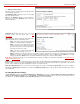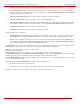Installation guide
QuadroM32x/8L/26x/12Li/26xi Manual II: Administrator's Guide Administrator’s Menus
QuadroM32x/8L/26x/12Li/26xi; (SW Version 5.3.x)
67
Interval requires the time period (in seconds) between
consecutively played Recurring messages.
Browse opens the file chooser window to browse for a new custom
welcome or recurring message file.
Press the Save button to submit the changes or use Back to keep
the initial data.
Attention: The uploaded file needs to be in PCMU (CCITT u-law, 8
kHz, 8 bit Mono) wave format, otherwise the system will prevent
uploading it and the “Invalid audio file, or format is not supported”
warning message will appear. The system also prevents uploading if
there is not enough memory available for the corresponding
extension and the “You do not have enough space
” warning
message will appear.
The Download and Remove links appear only if a file has been
uploaded previously. The Download link is used to download the
message file to the PC and opens the file-chooser window where
the saving location may be specified. The Remove link is used to
restore the default welcome message.
Fig. II-117: Create scenario-Main menu page
The User Input Options table is for configuring the action to be taken based on one of the following user choices:
• User Input
• Any input other than in the list above
• No input
The user will press one of the following input options on the phone to activate the corresponding action. The option can be selected after reaching
the Auto Attendant Service and after the Welcome and/or Recurring messages have been played.
The User Input table consists of the following functional buttons:
Add opens the Add Option page where the actions for previously unspecified inputs can be configured.
Add link opens the Add Option page where the actions for
previously unspecified inputs can be configured.
Edit link opens the Edit Option page where the actions of
previously configured User Input options can be adjusted.
The Add/Edit Option page offers the following components:
Description – text field for an optional description of the option.
Option is used for choosing the user input for which some
announcement and/or action should be configured. The following
input options are available in the list to configure the Customized
Scenario:
• Digits (in a range from 0 to 9)
• Signs (“*” and “#”)
Announcement indicates the file name used to upload a new
custom message. When the caller selects the option configured in
the Option drop down list, this message will be played once before
the Action will be activated.
Fig. II-118: Main menu – Add Option – Edit Scenario page
Attention: The uploaded file needs to be in PCMU (CCITT u-law, 8 kHz, 8 bit Mono) wave format, otherwise the system will prevent uploading it
and the “Invalid audio file, or format is not supported” warning message will appear. The system also prevents uploading if there is not enough
memory available for the corresponding extension and the “You do not have enough space” warning message will appear.
The Download and Remove links appear only if a file has been uploaded previously. The Download link is used to download the message file to
the PC and opens the file-chooser window where the saving location may be specified. The Remove link is used to restore the default welcome
message.
Action is used to configure the action based on the caller’s selection.
The Action radio buttons allows you to configure the action type after playing the Announcement message (if configured):