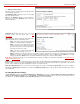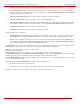Installation guide
QuadroM32x/8L/26x/12Li/26xi Manual II: Administrator's Guide Administrator’s Menus
QuadroM32x/8L/26x/12Li/26xi; (SW Version 5.3.x)
66
The Download Welcome Message and Remove Welcome Message links appear only if a file has been uploaded previously. The
Download Welcome Message link is used to download the message file to the PC and opens the file-chooser window where the saving
location may be specified. The Remove Welcome Message link is used to restore the default welcome message.
• Recurring Attendant Prompt - this group allows updating the active recurring Auto Attendant message (played after the Attendant
Welcome Message and then periodically repeated while being in the Auto Attendant), downloading it to the PC, or restoring the default
one. The group offers the following components:
Upload new Recurring Attendant Prompt indicates the file name used to upload a new recurring auto attendant prompt. The uploaded
file needs to be in PCMU (CCITT u-law, 8 kHz, 8 bit Mono) wave format, otherwise the system will prevent uploading and the “Invalid audio
file, or format is not supported” warning message will appear. The system also prevents uploading if there is not enough memory available
for the corresponding extension. This will cause the “You do not have enough space” warning message to appear.
Browse opens the file chooser window to browse for a new Recurring Attendant Prompt file.
The Download Recurring Attendant Prompt and Remove Recurring Attendant Prompt links appear only if a file has been uploaded
previously. The Download Recurring Attendant Prompt link is used to download the Recurring Attendant Prompt file to the PC and
opens the file-chooser window where the saving location may be specified. The Remove Recurring Attendant Prompt link is used to
restore the default Recurring Attendant Prompt.
• Friendly Phones - the Edit Authorized Phones Database link refers to the Authorized Phones Database page where a list of trusted
external phones can be created. If external SIP or PSTN users are added to the Quadro Authorized Phones database, they are free to
access the Auto Attendant Services without passing the authentication or to use the Call Back services.
The VXML Scenario manipulation radio button selection allows you to upload Attendant’s custom scenario file and voice messages. The selections
are:
• The Upload VXML Scenario File indicates the file name used to upload a new scenario file. The uploaded file needs to be in EpygiXML
format (the coding standard can be found at
Epygi Technical Support) and is restricted to a 20KB file size. Browse opens the file chooser
window to browse for a custom scenario file.
Please Note: You may upload an attendant scenario file along with the voice prompt recordings as a single file. To do this, create an
archive file of the “tar.gz” type containing all the necessary files and upload it from the Upload VXML Scenario Voice Messages page.
• The View/Download VXML Scenario link appears only when a custom scenario file has been previously uploaded and is used to view or
download the scenario file. The Remove Scenario link is used to remove a custom scenario file and return to the default Auto Attendant
scenario.
• The Upload VXML Scenario Voice Messages link refers to the page where voice messages used in the uploaded custom scenario
should be managed.
The Customized Scenario radio button selection allows you to switch the Attendant to the customized Attendant scenario. The Customized
Scenario radio button selection enables the following components:
• The Create Scenario link refers to the Edit Scenario page where a new scenario for a current Auto Attendant might be created.
The Edit Scenario page consists of two pages for menu configurations: The Main menu configuration page and the Submenus configuration page.
The Main menu is the menu where all incoming calls to the certain Auto Attendant will be placed first. The Submenus are the supplementary menus
which can be called from the other menus.
Both the Main menu and all Submenus can call each other. This allows the opportunity to have several index levels for the Auto Attendant. There
are no limitations on the depth and nesting levels of menus.
The Main menu page consists of the following components:
Welcome message indicates the file name used to upload a new custom Auto Attendant welcome message. The Auto Attendant Welcome
message will play only once when callers enter the Customized Auto Attendant.
Delay after message requires the delay (in seconds) after which the Recurring message will be played.
Recurring message indicates the file name used to upload a new custom Auto Attendant recurring message. The Auto Attendant Recurring
message will play after the Attendant Welcome message (if it is uploaded).
Play Count text field indicates the number of times the corresponding Recurring message will be consecutively played to the caller.