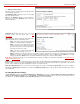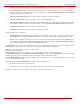Installation guide
QuadroM32x/8L/26x/12Li/26xi Manual II: Administrator's Guide Administrator’s Menus
QuadroM32x/8L/26x/12Li/26xi; (SW Version 5.3.x)
65
• The Send AA Digits to Routing Table checkbox
selection switches the Auto Attendant to the routing
mode. Any inserted digits on the Auto Attendant
prompt will be parsed through the Routing Table on
the Quadro.
• Redirection on Timeout -
this group allows
automatic call redirection in case no action has been
performed by the caller.
The group offers the following
options:
Enable Redirection on Timeout checkbox is used to
enable/disable the automatic call redirection.
Recurring Attendant Prompt Repetition Count text
field indicates the number of Recurring Attendant
Prompts to be consecutively played to the caller with
no action from his/her side. When the Recurring
Attendant Prompt is played the number of times
indicated in this text field, the call will be automatically
redirected to the defined destination.
Call Type drop down list includes possible incoming
call types (PBX, PSTN, SIP or Auto). PBX selection
means that the call will be redirected to the local
extension. SIP selection means that the call will be
redirected to the
SIP destination correspondingly.
PSTN selection means that the call will be redirected
to the PSTN destination. Auto selection is used for
undefined call types: destination (independent on
whether it is a PBX number, SIP address or PSTN
number) will be reached through Routing.
Call To
text field requires the destination number
dialed in the format depending on the selected Call
Type. The wildcard is supported in this field.
• ZeroOut – this group is used to configure call
redirection service on the Auto Attendant. When a
caller reaches the Auto Attendant, he may want to
accelerate the automatic redirection feature instead of
using Auto Attendant features. To activate ZeroOut,
caller should dial
digit (see Feature Codes) during
the Auto Attendant welcome message. The caller will
then be automatically transferred to the destination
specified in this page.
Fig. II-116: Extensions Management - Edit Entry – Attendant Scenario page
Enable ZeroOut checkbox selection enables the ZeroOut feature and activates the following fields to be inserted:
Redirect Call Type drop down list includes the available call types:
o PBX - local calls between Quadro extensions and the Auto Attendant
o SIP – calls through a SIP server
o PSTN – calls to PSTN
o Auto – used for undefined call types. Destination (independent on whether it is a PBX number, SIP address or PSTN number)
will be reached through Routing.
The Redirect Address text field requires the destination address where the caller should be automatically forwarded to if activating the
ZeroOut feature.
Attention: The routing patterns in the
Call Routing table starting with digit “0” will not work for incoming calls to attendant if both the
ZeroOut and Send AA Digits to Routing Table options are enabled. The ZeroOut feature has a higher priority. If it is enabled and used,
the system will forward all incoming calls to attendant to the specified redirect address. As a result, calls prefixed with 0 will never reach
call routing.
• Attendant Welcome Message - this group allows updating the active Auto Attendant welcome message (played only once when entering
Auto Attendant), downloading it to the PC, or restoring the default one. The group offers the following components:
Enable Welcome Message checkbox is used to enable/disable the Auto Attendant welcome message (the default one or the custom one
uploaded from this page or recorded from the handset (see Feature Codes) being played when callers enter Quadro’s Auto Attendant.
Upload new welcome message indicates the file name used to upload a new welcome message. The uploaded file needs to be in PCMU
(CCITT u-law, 8 kHz, 8 bit Mono) wave format, otherwise the system will prevent uploading it and the “Invalid audio file, or format is not
supported” warning message will appear. The system also prevents uploading if there is not enough memory available for the
corresponding extension and the “You do not have enough space” warning message will appear.
Browse opens the file chooser window to browse for a new welcome message file.