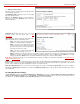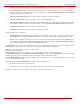Installation guide
QuadroM32x/8L/26x/12Li/26xi Manual II: Administrator's Guide Administrator’s Menus
QuadroM32x/8L/26x/12Li/26xi; (SW Version 5.3.x)
64
Attendant Extension Settings
For Attendant extensions, the Extensions Management - Edit Entry page consists of General Settings, Attendant Scenario, SIP Settings and
SIP Advanced Settings pages. The SIP Settings and SIP Advanced Settings pages are the same as for the regular extensions described above.
The General Settings and Attendant Scenario pages are described below:
1. General Settings (for attendant extension)
This group requires AA extension information and has the
following components:
Display Name is an optional parameter used to define the Auto
Attendant’s description. Usually the display name appears on
the called party’s phone display when a call is made or a voice
mail is sent.
With the Enable FAX Forwarding
checkbox enabled, the
system moves the incoming FAX to the selected extension if a
FAX tone is detected on the Auto Attendant.
The Extension to forward drop down list is used to choose the
extension where the incoming FAX addressed to the Quadro’s
Auto Attendant will be forwarded. The list contains only those
extensions that have FAX support enabled. FAX support can be
enabled from the
Extension Codecs page.
Fig. II-115: Extensions Management - Edit Entry – General Settings for Auto Attendant page
Please Note: FAX forwarding is applicable only for incoming calls from PSTN and IP networks. It is not valid for PBX calls.
With the Show on Public Directory checkbox enabled, the details of the corresponding auto attendant extension will be displayed in the User
Settings table on the Main Page of the Extension’s Quadro Web Management (accessed by the extension’s login, see Manual III – Extension User’s
Guide). Besides this, the details of the extension will be displayed in the Public Directories on the Snom and Aastra SIP phones. Leave this checkbox
unselected if this auto attendant extension is reserved or not used.
The Percentage of System Memory drop down list is used to define the space for the Auto Attendant’s system messages. The maximum value in
the drop down list is equal to the maximum available space for voice messages on Quadro.
2. Attendant Scenario
This group is used to select between default and custom attendant functionality scenarios. When the Default scenario is selected, a group of settings
should be adjusted. Here, the user defined Auto Attendant system messages can be uploaded and the list of Friendly Phones can be configured.
For Custom scenario, a scenario script file (in EpygiXML coding, the coding standard can be found at
Epygi Technical Support
) should be defined
and the custom voice messages can be uploaded.
The Default manipulation radio button selection enables the following components: