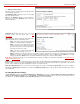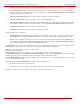Installation guide
QuadroM32x/8L/26x/12Li/26xi Manual II: Administrator's Guide Administrator’s Menus
QuadroM32x/8L/26x/12Li/26xi; (SW Version 5.3.x)
62
1. General Settings (for Recording Box extension)
This group requires Recording Box extension‘s information and has
the following components:
Display Name is an optional parameter used to recognize the
Recording Box extension. Usually the display name appears on the
called party’s phone display when a call is made or a voice mail is
sent.
Password requires a password for the Recording Box extension.
Fig. II-112: Extensions Management - Edit Entry – General Settings page (for Recording Box
extension)
The extension password may only contain digits. If non-numeric symbols are entered, the “Incorrect Password: no symbol characters allowed” error
will prevent making the extension.
Confirm Password requires a password confirmation. If the input is not corresponding to the one in the Extension Password field, the “Incorrect
Password confirm” error will appear.
With the Show on Public Directory checkbox enabled, the details of the corresponding extension will be displayed in the User Settings table on the
Main Page of the Extension’s Quadro Web Management (accessed by the extension’s login, see Manual III – Extension User’s Guide). Besides this,
the details of the extension will be displayed in the Public Directories on the Snom and Aastra SIP phones. Leave this checkbox unselected if the
extension is reserved or not used, or when the extension serves as an intermediate unit for call forwarding, etc.
The Percentage of Total Memory drop down list allows you to select the space for call recordings and the uploaded custom messages of Recording
Box extension. The maximum value in the drop down list is equal to the maximum available space for voice messages on Quadro.
2. Recording Box Settings
This group contains Recording Box settings and has the following
components:
Ask Password on Local Access
checkbox selection enables the
password protection for local PBX callers when entering Recording
Box.
Ask Password on Remote Access checkbox selection enables the
password protection for remote SIP or PSTN callers when entering
Recording Box.
Play Welcome Message
checkbox is used to enable/disable the
welcome message played when entering the Recording Box.
Maximum recording count drop down list indicates the maximum
number of call recordings allowed to be stored in the corresponding
extension’s Recording Box. If the limit is reached, some call
recordings should be deleted from the Recording Box to be able to
make more recordings.
Fig. II-113: Extensions Management - Edit Entry – Recording Box Settings page
Maximum Recording Duration drop down list is used to select the maximum duration of the single call recording for the selected Recording Box
extension. When the call reaches the selected duration, the recording will be automatically stopped, while the call will stay active.
Recording Announcement group allows updating the active recording announcement (played in the call when call recording starts), downloading it
to the PC, or restoring the default one. The group offers the following components:
Play Announcement When Starting Recording checkbox is used to enable/disable the announcement played during the call saying that
the call recording starts. When this checkbox is not selected, the call recording will start silently, without any notification.
Upload new recording announcement message indicates the file name used to upload a new recording announcement message. The
uploaded file needs to be in PCMU (CCITT u-law, 8 kHz, 8 bit Mono) wave format, otherwise the system will prevent uploading it and the
“Invalid audio file, or format is not supported” warning message will appear. The system also prevents uploading if there is not enough
memory available for the corresponding extension and the “You do not have enough space” warning message will appear.
Browse opens the file chooser window to browse for a new recording announcement message file.
The Download Recording Announcement Message and Remove Recording Announcement Message links appear only if a file has
been uploaded previously. The Download Recording Announcement Message link is used to download the message file to the PC and
opens the file-chooser window where the saving location may be specified. The Remove Recording Announcement Message link is used
to restore the default recording announcement message.