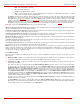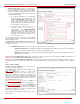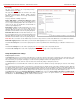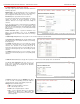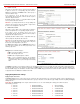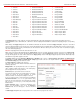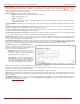Installation guide
QuadroM32x/8L/26x/12Li/26xi Manual II: Administrator's Guide Administrator’s Menus
QuadroM32x/8L/26x/12Li/26xi; (SW Version 5.3.x)
60
Enable ZeroOut checkbox enables the ZeroOut feature. When this feature is enabled, callers that have reached the ACD Group extension may
accelerate the automatic redirection instead of holding in the extension’s queue. To activate this feature, caller should dial
digit (see Feature
Codes) while in the queue of ACD Group extension. The caller will then be automatically transferred to the destination specified in this page. This
selection activates the following fields to be inserted:
Redirect Call Type drop down list includes the available call types:
• PBX - local calls between Quadro extensions and the Auto Attendant
• SIP – calls through a SIP server
• PSTN – calls to PSTN
• Auto – used for undefined call types. Destination (independent on whether it is a PBX number, SIP address or PSTN number) will be
reached through Routing.
The Redirect Address text field requires the destination address where the caller should be automatically forwarded to if activating the ZeroOut
feature.
Upload new call queue welcome message allows updating the active call queue welcome message for the agents group (played when a caller
joins the agents group call queue), downloading it to the PC, or restoring the default one.
The Remove call queue welcome message functional link appears only when the custom call queue welcome message is already uploaded and is
used to remove it and restore the default call queue welcome message.
The Download call queue welcome message functional link appears only when the custom call queue welcome message is already uploaded and
is used to download it to PC and opens the file chooser window where the saving location can be specified.
Customize Queue Scenario settings are used to define a custom scenario for audio files played in the ACD queue. Here you may upload custom
audio files and to define the sequence in which they will be played for the person in the queue. By selecting this option, the default ACD queue
messages will be replaced with the scenario defined below.
Custom Queue Messages table lists all audio files in the custom queue scenario and allows you to add new field. Each audio file is characterized
by the number of repeats and the timeout when it should start. The audio files may be ordered in the list with Move Up and Move Down functional
buttons. The custom queue will start with the first audio file in this list and will be played in the loop in the order audio files are listed.
The Add functional button opens an Add Entry page where
a new audio file can be defined. This page consists of the
manipulation radio buttons selection to allow upload a new
audio file or to select an already uploaded one.
• Existing File – this selection is used to choose one of
the already uploaded custom queue messages to
include in the scenario. The same file may appear in
the different instances of the queue music.
• Upload New File – used to upload a new audio file.
The uploaded files should to be in PCMU (CCITT u-
law, 8 kHz, 8 bit Mono) wave format, otherwise the
system will prevent uploading it with the “Invalid audio
file, or format is not supported” warning message.
Fig. II-109: Extensions Management - Edit Entry – ACD Group Settings – Add Queue Message page
Please Note: The file name can contain only alphanumerical characters and '_', '-', '.' symbols.
Attention: You should have enough memory allocated to the corresponding extension (from General Settings) in order to be able to upload audio
files; otherwise error message prevents uploading new files.
Play Count indicates the number of times the corresponding audio file will be played continuously in the queue.
Timeout indicates the timeout (in seconds) between the end of the previous queue audio file in the scenario (if any) and the beginning of the current
audio file. For the first audio file in the list, this timeout indicates the interval between the beginning of the queue and the beginning of the current
audio file’s playback.
Play Background Music checkbox is used to fill in the timeout intervals between the audio files in the scenario with the background music. For
QuadroM8L/26x/12Li/26xi this option requires you to choose the Audio Line-in or RTP Channel of broadcast streaming. The RTP channels are
created from
RTP Streaming Channels page.