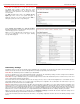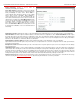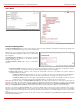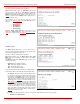Installation guide
QuadroM32x/8L/26x/12Li/26xi Manual II: Administrator's Guide Administrator’s Menus
QuadroM32x/8L/26x/12Li/26xi; (SW Version 5.3.x)
49
Authentication User Name requires an identification parameter
to reach the SIP server. It should be provided by the SIP service
provider and can be requested for some SIP servers only. For
others, the field should be left empty.
Send Keep-alive Messages to Proxy enables the SIP
registration server accessibility to the verification mechanism.
Timeout
indicates the timeout between two attempts for the SIP
registration server accessibility verification. If no reply is received
from the primary SIP server with
in this timeout, the Secondary
SIP server will be contacted. When the primary SIP server
recovers, SIP packets will resume being sent to it.
The RTP Priority Level drop down list is used to select the
priority (low, medium or high) of the RTP packets sent from a
corresponding extension. RTP packets with higher priority will be
sent first in case of heavy traffic.
The Do Not Use SIP Old Hold Method checkbox enables the
new recommended method of call hold in SIP, in which case the
hold request is indicated with the "a=sendonly" media attribute,
rather than with the IP address of 0.0.0.0 used before. The
checkbox should be enabled if the remote party does not
recognize hold requests initiated from the Quadro.
A group of Host address and Port text fields respectively require
the host address (IP address or the host name) and the port
numbers of the Outbound Proxy, Secondary SIP Server and
the Outbound Proxy for the Secondary SIP Server. These
settings are provided by the SIP servers’ providers and are used
by Quadro to reach the selected SIP servers.
Fig. II-89: Extensions Management - Edit Entry – Advanced SIP Settings page
4. Remote Settings
This group is used to configure SIP Remote Extension functionality. This is an advanced telephony feature that allows Quadro users to remotely
operate Quadro. Users need to register a hardware or software SIP phone on the Quadro by defining the Quadro’s global IP address and an
appropriate Username/Password. A registered SIP Remote phone can act fully as a phone connected locally to Quadro, i.e. it can use Quadro’s PBX
features, place and receive calls, access voice mails, etc.
The Enable checkbox activates the SIP Remote Extension’s functionality.
Please Note: SIP Remote Extension functionality may be enabled only for active (attached to an onboard FXS or IP line) extensions.
Identification parameters used by the remote SIP device for registration on the Quadro should be defined in the Username and Password text
fields. They should match on both Quadro and SIP phone for a successful connection. The Password field is checked against its strength and you
may see how strong is your inserted password right below that field. To achieve the well protected strong password minimum 8 characters of letters
in upper and lower case, symbols and numbers should be used. If you are unable to define a strong password, press Choose Generated Password
to use one of system defined strong passwords.
Line Appearance text field requires a number of simultaneous calls supported by the SIP phone.
When the Enable RTP Proxy checkbox is selected, incoming and outgoing RTP streams to and from the remote SIP phone will be routed through
Quadro. When the checkbox is not selected, RTP packets will be moving directly between peers.
When the Fallback To Local Extension When Not Registered
checkbox is selected, incoming calls towards the corresponding
extension on the Quadro will be forwarded to the remote SIP
phone only if it is registered. Otherwise, when the remote SIP
phone is unregistered, incoming calls will be routed to the line
extension it is attached to. When this checkbox is not selected,
all incoming calls will be routed to the remote SIP phone only if it
is registered. Otherwise, if the remote SIP phone is
unregistered, calls will be forwarded to the extension’s voice
mailbox.
The Symmetric RTP
checkbox should be selected when the
remote extension is located behind the symmetrical NAT.
Fig. II-90: Extensions Management - Edit Entry – Remote Settings page
The Show Hot Desking Settings and Hide Hot Desking Settings links are correspondingly used to show or hide the Hot Desking settings on this
page.