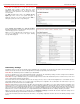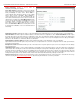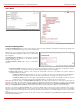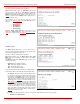Installation guide
QuadroM32x/8L/26x/12Li/26xi Manual II: Administrator's Guide Administrator’s Menus
QuadroM32x/8L/26x/12Li/26xi; (SW Version 5.3.x)
46
Allow Call Relay enables the current extension to be used to access the Call Relay service in the Quadro’s Auto Attendant. It is recommended to
define a proper and non-empty password when enabling this feature in order to protect the Call Relay service from an unauthenticated access.
Login Allowed checkbox enables the current extension to be used to access the Quadro via WEB interface by extension name and password.
3pcc/Click2Dial Access Allowed checkbox enables the current extension to be used with applications based on Quadro 3PCC interface and
Quadro Click to Dial application.
With the Show on Public Directory checkbox enabled, the details of the corresponding extension will be displayed in the User Settings table on the
Main Page of the Extension’s Quadro Web Management (accessed by the extension’s login, see Manual III – Extension User’s Guide). Besides this,
the details of the extension will be displayed in the Public Directories on the snom and Aastra SIP phones. Leave this checkbox unselected if the
extension is reserved or not used, or when the extension serves as an intermediate unit for call forwarding, etc.
The Percentage of Total Memory drop down list allows you to select the space for the extension’s voice mails and uploaded/recorded greetings
and blocking messages. The maximum value in the drop down list is equal to the maximum available space for voice messages on Quadro. When
editing an existing extension and decreasing the voice mailbox size, the system will check the present amount of voice mails in the mailbox of the
extension. If the memory required for these voice mails exceeds the size entered, the system will suggest either to remove all voice messages from
the extension’s voice mailbox or to select a larger size so that the existing voice messages can be stored in the mailbox.
The Enable Ringing Simulation checkbox is available on virtual extensions only and enables extra ring tones played to the caller before the voice
mail of the called virtual extension gets activated. If this checkbox is not enabled, the voice mailbox will get activated immediately the call arrives.
The ring tones will be played during the timeout specified in the Ringing Simulation Timeout text field.
The Edit Call Intercept Access List link leads you to the page where the extensions that are allowed to intercept calls should be defined.
The Allow other users to Barge In to this extension checkbox and the Edit Call Barge In / Intercept Access List link appears only if a Barge In
feature is activated from the
Features page.
• The Allow other users to Barge In to this extension checkbox is used to enable the
Barge In Service on the extension.
• The Edit Call Barge In / Intercept Access List link leads you to the Call Barge In / Intercept Access List page where the extensions that
are allowed to barge in to the current extension or intercept calls should be defined.
Please Note: After activating Barge In feature, the extensions that are previously configured to intercept calls from the Call Intercept Access List
page, will be automatically redirected to the Call Barge In / Intercept Access List page along with the Barge In options.
The Edit Watch Access List link leads you to the page where the extensions that are allowed to watch calls should be defined.
Call Intercept Access List
The Call Intercept Access List page is used to define a list of extensions that are capable to intercept the current extension calls and to define the
appropriate permissions.
The Call Intercept service allows you to intercept the calls assigned to an individual extension. The extensions that are allowed to intercept calls are
defined in the Call Intercept Access List. With the special feature codes (for details, see Feature Codes in the Manual III – Extension User’s
Guide), you may pick up a ringing call of the extension.
This page contains the following functional buttons:
Add functional button opens an Add Entry
page where
extensions may be added to the Call Intercept Access List.
This page requires the extension number in the Address text
field that will be allowed to intercept calls. The
wildcard is
supported in the Address field to add a group of extensions with
one entry.
The Allow Intercept checkbox on this page allows to select the
Intercept option for the added extension:
Attention: Call Intercept service calls are not displayed in
Active Calls table on the
Administrator’s Main Page, nor are
registered in the
Call Statistics.
Fig. II-82: Call Intercept Access List
Fig. II-83: Call Intercept Access List - Add Entry
Call Barge In/Intercept Access List
The Call Barge In / Intercept Access List page is used to define a list of extensions that are capable to Barge In/Intercept the current extension
calls and to define the appropriate permissions. This page is only available when the
Barge In Service is enabled from the Features page.