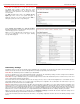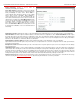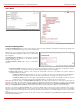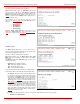Installation guide
QuadroM32x/8L/26x/12Li/26xi Manual II: Administrator's Guide Administrator’s Menus
QuadroM32x/8L/26x/12Li/26xi; (SW Version 5.3.x)
45
Please Note: Extension number cannot start with the digits 0. You can add extensions of up to 20 digits long. However, the Call Routing won’t be
adjusted automatically; you may need to manually adjust the routing rules for extensions in custom length.
The Type drop down list is used to select the type of the extension to be created (for details see below). The following values are available in this list:
• Attendant,
• User Extension,
• Pickup Group,
• Call Park,
• Paging Group,
• ACD Group (if the ACD feature is previously activated from
Features page),
• Recording Box (if the Call Recording feature is previously activated from
Features page).
Edit opens the Edit Entry page where a newly created user or attendant extension settings might be adjusted. To operate with Edit, one or more
record(s) have to be selected, otherwise the “No records selected” error message will appear.
The Edit Entry page consists of two frames. In the left frame settings groups are listed. Clicking on the corresponding settings group displays their
configuration options in the right frame.
Please Note: Save changes before moving among settings groups.
Hide extensions attached to disabled IP lines functional button is used to hide extensions which are attached to the disabled IP lines. When this
functional button is pressed, it transforms to Show all extensions functional button, which is used to show all hidden extensions. To enable the
lines, install a feature key from the
Features page.
Reset SIP Settings functional button is used to reset all SIP settings of the selected extension(s) to the default values, including all settings listed
under SIP Settings and SIP Advanced Settings pages (see below).
The Upload Universal Extension Recordings link found at the bottom of the page leads to the
Upload Universal Extension Recordings page where
universal default voice messages for all extensions can be defined.
The Add Multiple Extensions link leads to the
Add Multiple Extensions page where multiple extensions can be added to the Extensions
Management table at once.
User Extension Settings
1. General Settings
This group requires extension‘s personal information and has
the following components:
Display Name is an optional parameter used to recognize the
caller. Usually the display name appears on the called party’s
phone display when a call is made or a voice mail is sent.
Password requires a password for the new extension. The
extension password may only contain digits. If non-numeric
symbols are entered, the “Incorrect Password: no symbol
characters allowed” error will prevent creating the extension.
If you are unable to define a strong password, press Choose
Generated Password to use one of system defined strong
passwords. The Password field is checked against its strength
and you may see how strong is your inserted password right
below that field.
Confirm Password requires a password confirmation. If the
input is not corresponding to the one in the Extension
Password field, the “Incorrect Password confirm” error will
appear.
Fig. II-81: Extensions Management - Edit Entry – General Settings page
Attached Line lists all free lines to where an extension may be attached.
Please Note: Extensions cannot be detached from the line if the SIP Remote Extension service is enabled on it. To detach the extension from the
line, disable the SIP Remote Extension service on the extension first.
Use Kickback checkbox enables the Kickback service on the extension for the blind call transfer. When the extension transfers the call to the other
extension and if there is no answer from the destination side, the call will automatically get back to the extension who initiated the transfer instead of
getting into the destination's voice mailbox or being disconnected.