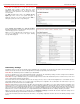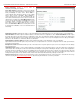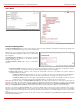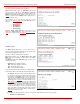Installation guide
QuadroM32x/8L/26x/12Li/26xi Manual II: Administrator's Guide Administrator’s Menus
QuadroM32x/8L/26x/12Li/26xi; (SW Version 5.3.x)
44
Attendant extensions are dedicated to the IVR system on the Quadro. These extensions are used by callers to reach Quadro’s users and use the
remote access and call relay services. It is possible to create Auto Attendants with the custom scenarios. By default, Quadro has one Auto Attendant
extension (00) which is undeletable.
Attention: The system is limited to 400 extensions! Once the number of extensions in the Extensions table reaches 400, there will be no more
possibility to add new extensions.
The Extensions table is a list of all extensions and their parameters.
Fig. II-79: Extensions Management page
The following columns are present in the table:
• Extension - lists user or attendant extensions on the Quadro. This number is used for internal PBX calls.
• Display Name - indicates an optional display name to identify the caller.
• Attached Line - indicates the FXS or IP line corresponding extension it is attached to. “R” is displayed in this column when SIP Remote
Extension (see below) functionality is enabled on the extension.
• SIP Address - displays the SIP address of the corresponding extension. The column displays the full SIP address, (i.e.,
username@sipserver:port) when the Registration on SIP Server checkbox is selected. If registration is disabled, the SIP address will be
displayed in the following format: “username, Proxy: sipserver:port”. If no SIP registration server or SIP server port is defined, corresponding
information will not be included in this column. If no username is defined, the extension number will be displayed instead.
• Percentage of System Memory - indicates the user space (in percentages) configured for each extension. The actual available duration (in
minutes) for the extension voice mails, uploaded/recorded greetings and blocking messages is also displayed here. The available minutes
corresponding to the selected user space are dependent on the Voice Recording codec selected from the
Voice Mail page. For example,
for the same amount of marked out user space, selection of the G726 voice recording codec will provide more space for voice mails and
user defined voice greetings than the G711 codec selection.
• External Access - indicates whether the GUI Login, 3pcc/Click2Dial login or Call Relay options are enabled on the extension.
• Codecs – column lists the short information (full information is seen in the tool tip) about extension specific voice Codecs. Extension
codec’s can be accessed and modified by clicking on the link of the corresponding extension’s Codecs. The link leads to the
Extension
Codecs page.
Clicking on each user extension in the Extensions table will open the extension specific Extension Settings menu. The Pickup Group, Call Park and
Paging Group extensions are displayed without a link in the Extensions Management table and extension pages. Additionally, the supplementary
services configuration pages will not be accessible for this type of extensions. Clicking on the Recording Box extension will move to the
corresponding extension’s
Recording Box where the recorded calls can be managed.
Add opens the Add Entry page where the type and number of
the new extension should be defined. This page consists of the
following components:
The Extension text field is used to enter a new extension
number. If non-digit symbols have been entered, the error
“Incorrect Extension
: no symbol characters allowed” will
appear. If an extension with the same number already exists in
the Extensions Management table, the error “Extension already
exists” will appear.
Fig. II-80: Extensions Management - Add Entry page