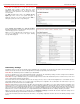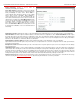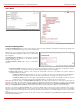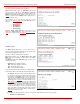Installation guide
QuadroM32x/8L/26x/12Li/26xi Manual II: Administrator's Guide Administrator’s Menus
QuadroM32x/8L/26x/12Li/26xi; (SW Version 5.3.x)
41
Please Note: The Administrator’s account cannot be disabled.
The Roles
page contains a table where the Local
Administrator and Extensions users are listed. This page
allows you to set the permissions to the GUI pages for each
user in the table.
The Edit functional button leads to the
Change Access
Rights page where a list of user specific GUI pages is
displayed. Select the user in the table and press Edit to
manage the permission for the corresponding user.
Fig. II-73: Roles page at User Rights Management
On the Change Access Rights page, Grant Access/Deny
Access functional buttons are used to grant or deny access to
certain GUI page(s) for the selected user.
When access to a certain GUI page is denied for a user, the
“You are not authorized to access this page!” warning
message will be displayed.
Fig. II-74: Edit Roles page at User Rights Management
Redundancy Settings
Redundancy feature is used to increase Quadro device availability using second Quadro as a backup unit. This requires two units running the same
firmware version and connected to each other through Ethernet or LAN ports, depending on the device model.
Please Note: The Redundancy feature is available only for QuadroM32x.
The idea of redundancy is to ensure uninterrupted functionality of the Quadro. The Redundancy Settings should be configured on both Quadros.
One of the Quadros is configured as a master, the second one as a backup unit.
Please Note: To setup a redundant network, you should first startup the master device with all attached IP phones and other devices, make sure it
works normally and then startup the backup device.
If the master device becomes unavailable, which can be caused by power loss, reboot or network malconfiguration, the second Quadro becomes
automatically available and starts to run as a master device. Depending on the configuration, the second Quadro can remain master or go to the
backup mode once the first device becomes available again.
Attention: During failover procedure all active calls will be disconnected and the system will be out of service during 2-5 minutes (depending on the
number of IP phones connected to the system), which is needed for running the applications and rebooting the phones. If there are IP phones in the
network that are not auto configured by Quadro (IP phones not supported by Epygi) or IP phones with the changed login name and password, you
will need to reboot them manually. After failover the license keys, firmware and language pack are not being transferred from the master to backup
Quadro therefore, so make sure both Quadros are configured identically in the redundant network before enabling redundancy mechanism.
When you login to the device which runs in a backup mode, only Redundancy Settings are available. All other GUI configuration settings are non
editable and automatically synchronized with the master device's configuration.
To ensure the interaction between the master and slave devices, corresponding configuration should be done in the Redundancy Settings on both
devices.