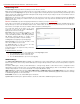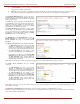Installation guide
QuadroM32x/8L/26x/12Li/26xi Manual II: Administrator's Guide Administrator’s Menus
QuadroM32x/8L/26x/12Li/26xi; (SW Version 5.3.x)
37
The Mark all Logs button is used to set a line marker in the logs. If
you need to follow a certain piece of log, push this button to set a
starting mark in all logs and then perform the needed actions over
the Quadro. When the actions are done, push this button again to
set an ending mark in all logs. This way you shall clearly see a
piece of log between the staring and ending marks generated
during the certain actions taken over the Quadro. The Comment
text field is used to insert some text information which will be
displayed next to the marks inserted in the logs. This comment
may describe the problem captured in the following logs and may
be useful for the Technical Support.
The Download all Logs button is used to download all logs to the
local PC as a *.tar archive file. These logs can then be used by the
Epygi Technical Support Office to determine the problem that has
occurred on your Quadro.
Fig. II-63: System Logs - System Logs Settings page
The System Remote Logs Settings page is used to adjust the
system logging settings and contains the following components.
The Enable Remote Logging checkbox is used to enable remote
monitoring of Quadro’s logs. When this option is selected, remote
administrators may connect Quadro with Telnet protocol (port
number 645) and access the logs selected on this page. This is
done for remote Quadro’s diagnostics and is mainly used by
Epygi’s Technical Support Office. To make the Quadro’s logs open
for remote access, appropriate Firewall level or Filtering Rules
must be created.
Checkboxes below on this page are used to select those log types
that should be accessible remotely. Select only those logs that you
wish to have monitored remotely.
Fig. II-64: System Logs - System Remote Logs Settings page
In the View System Logs page you may view the generated logs
on the Quadro. System logs are useful to determine any king of
problems on the Quadro as well as to monitor the user’s access
and the usage of it.
On the left side of the page, a list of main logs is displayed.
Clicking on the needed link will display the most recent log lines.
The number of log lines displayed on this page is set on the
System Logs Settings page.
The text field on the left side is dedicated for support personnel
only and is used to search a custom log not listed on this page. To
do so, insert a required log name to the text field and press Show
Custom Log functional button.
If the user has used Logs Collection (
) feature code
after or during (from another phone connected to the same
Quadro) the call, a spec
ial log file will be generated containing the
details of that call and few last calls done in the system. This log
file will be internally kept in the system until the next time someone
used the Logs Collection feature code again. The collected logs
will be a part of the System Logs when user downloads them next
time, so it can be reviewed by appropriate support staff. This could
be used to collect the logs at the exact moment when a problem
has happened.
Fig. II-65: System Logs – View System Logs page
Features
This page lists all features that may be activated by a software key, characterized by a Feature Description and provided with its Status: