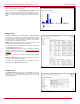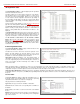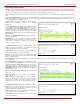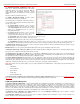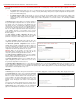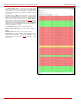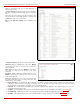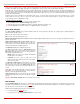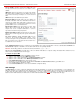Installation guide
QuadroM32x/8L/26x/12Li/26xi Manual II: Administrator's Guide Administrator’s Menus
QuadroM32x/8L/26x/12Li/26xi; (SW Version 5.3.x)
29
Actions that are not allowed for the selected event (like mail notification if the PPP link is down or the mail server has been configured improperly)
are hidden. For multiple events editing, actions that are not appropriate for least one of the selected events will also be hidden.
Please Note:
In case of an IDS (Intrusion Detection System) intrusion alert, only the first possible intrusion in each 10 minute period will initiate an
event. This helps to avoid flooding the System Events table, and flooding the user with various intrusion alerts that result from each possible Denial
of Service attack. When these events are displayed in the System Events table, the user can receive detailed information about the intrusions
through a link to the IDS log list.
If Quadro cannot receive an IP address from the DHCP or PPP servers, or cannot register an extension on the SIP or Routing servers, or cannot
reach an NTP server, it raises only one event for the entire period the action has failed, but will continue to try. When the required action is
successful Quadro raises an appropriate message.
To Assign an Action to the Event
1. Select the checkbox of one or more events to assign an action to them.
2. Press the Edit button. The Edit Event Settings page appears.
3. Select an action type from the Action radio buttons to notify the administrator about the event.
4. Press the Save button to submit the changes or use Back to abort the selected action.
Time/Date Settings
The Time and Date Settings page provides information about the current system time and date. The settings may be updated through the
international time and date servers.
Time is used to set the local time (hour, minute).
Date is used to set the date (month, day, year).
Enable Simple Network Time Protocol Server enables the SNTP (Simple Network Time Protocol) server on Quadro, thus Quadro becomes the
timeserver for its LAN.
Enable Simple Network Time Protocol Client enables the
SNTP client on the Quadro, thus Quadro becomes a client to an
external timeserver. A checkbox disables Date and Time drop
down lists and enables the following parameters:
The SNTP Servers table lists all defined NTP Servers.
The Add functional button opens an Add NTP Server page
where a new NTP server can be defined. This page offers the
NTP Server radio buttons that are used to choose between a
manual and a predefined NTP server.
Manual requires the NTP server’s FQDN (Full Qualified
Domain Name) or its IP address.
Predefined is used to select the
NTP server’s host
address from the drop down list, where the most common
NTP servers are listed.
The Move Up and Move Down functional buttons are used to
sort NTP servers in the order they need to be accessed. If the
NTP server in the first position of the SNTP Servers table does
not answer, NTP server in the next position will try to be
reached.
Please Note: You can add another NTP server to the list if the
defined NTP servers are not functional (for example, Quadro's
date/time is not being updated automatically).
Polling Interval indicates the time interval for the periodical
synchronization between the timeserver and Quadro. It counts
in hours.
Fig. II-49: Time and Date Settings page
Fig. II-50: Add NTP Server page
Attention: Time and Date Settings will be reset if Quadro has lost power.
Mail Settings
The System Mail Settings page allows you to send warnings automatically about the board status or problems to the administrator. System events
that require email notification are selected on the
Events page. System mail must be enabled and the SMTP server needs to be configured for voice
message transmission to the extension user’s mailing account.
Quadro may automatically generate emails to the administrator:
• If events specified in the
Events list occur
• If voice mails are set from the Voice Mail Settings to be sent as e-mail