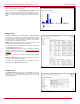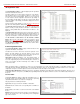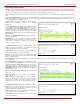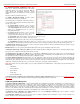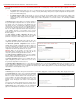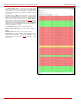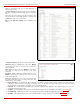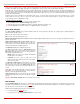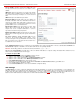Installation guide
QuadroM32x/8L/26x/12Li/26xi Manual II: Administrator's Guide Administrator’s Menus
QuadroM32x/8L/26x/12Li/26xi; (SW Version 5.3.x)
26
The manipulation radio buttons are used to select between particular CGI or a named group of CGIs for which the legible configuration file will be
generated.
• The Specific CGI selection allows you to choose a certain CGI from the list of Quadro’s Web management pages for which the legible
configuration can be manually managed. For example, selecting "RTP Settings" will generate a legible configuration file with parameters
present on the RTP Settings page.
• The Named Group of CGIs selection allows you to choose among the four predefined groups: Internet Connection Settings, LAN
Configuration Settings, Telephony General Settings and Extension Settings. Each of these groups refer to all CGIs characterized by the
selected criteria, e.g. Internet Connection Settings group contains all parameters on the CGIs related to the networking and WAN
configuration.
The Extension drop down list allows you to limit the settings in
the generated legible configuration file to one specific extension.
For example, each of the extensions on the Quadro have own
SIP settings or Codecs. To download the settings for a particular
extension only, you need to choose the corresponding extension
from the list. The drop down may also have a blank selection. In
that case the legible configuration file will contain the parameter
of all available extensions on the Quadro (if the selected
parameter applies to the extension and not to the overall system,
like RTP settings).
The Start generate a legible configuration file button start
parsing the configuration structure of the device for the defined
parameters. The progress will be displayed in the area below.
Fig. II-43: Configuration Summary – Parameters page
The Cancel generation process button appears when the
configuration generation procedure starts and it is used to stop it.
The Download generated configuration button becomes
available when the legible configuration generation is finished. It
is used to download the generated file to the PC in a plain text
format. Necessary changes can be made in the downloaded
configuration file and then uploaded back to the system.
Attention: Make sure the changes you have done in the
downloaded legible configuration file are valid and will not
corrupt the system when being uploaded back to device.
The View generated configuration button becomes available
when the legible configuration generation is finished. It is used to
view the generated file directly in the browser.
The Restart generation! button becomes available when the
legible configuration generation is finished. It is used to cancel
the generated configuration file and to start over.
Fig. II-44
:
Configuration Summary Preview page
The Upload Legible Configuration page is used to upload a configuration file in a text format. The Browse button in the opened page is used to
browse certain legible configuration file to be uploaded and updated into the system. The configuration files to be uploaded should be in the *.txt
format, otherwise a system error occurs. Configuration file upload progress will be displayed in the area below. During legible configuration file
upload, Quadro's functionality failures may occur.
Events
The Events page has two tables. All system events that have occurred will be displayed in one table and event settings will be displayed in the other.
The System Events page may be accessed through the Events
link from the main menu. It lists information about system events
that have occurred on Quadro. When a new event takes place, a
record is added to the System Event table. For failure events
(priority 2 and 3, see below), the warning “Please check your
pending events!” will appear at the bottom of all management
pages.
The system events and the warning message are visible only for
the administrator. The warning link, (which leads directly to the
System Events page) will disappear from the management
pages if the administrator has marked all new events as “read”.
Fig. II-45: Event Warning on the Main Menu page