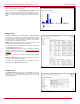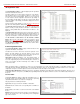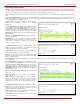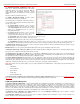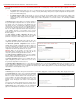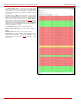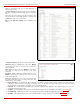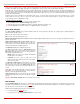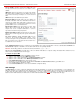Installation guide
QuadroM32x/8L/26x/12Li/26xi Manual II: Administrator's Guide Administrator’s Menus
QuadroM32x/8L/26x/12Li/26xi; (SW Version 5.3.x)
24
The PPTP/L2TP Routes allow IP packets forwarding through the
PPTP and L2TP tunnels of the Quadro. If PPTP/L2TP connections
do not exist on Quadro, VPN routes cannot be generated.
The PPTP/L2TP Routes table displays all generated VPN routes
with their parameters: Target State for the state of the route
(enabled or disabled), Actual State
for the state of the route
connection (up, down or erroneous), Route To for the subnet
where the incoming packets should be routed, Via Tunnel for the
VPN tunnel incoming packets should be routed through and
Tunnel State for the actual state of the route tunnel (up or down).
The Add button opens the Add VPN Route page where a new
VPN route can be generated.
Fig. II-39: VPN Routing table
The Add VPN Route page offers the following components:
Route Via contains the available PPTP and L2TP connections on
the Quadro. A connection selected from this list will be used to
route the IP packet from the Quadro’s LAN to the peer behind the
PPTP/L2TP tunnel.
Route To requires the IP address range of the possible peers
behind the PPTP/L2TP tunnel whereto the IP packets should be
routed.
Fig. II-40: Add VPN Route page
The Enable and Disable functional buttons are used to activate or to deactivate the selected route(s). At least one route should be selected to use
these functions, otherwise the error message “No record(s) selected” will appear.
To Add an IP Static Route
1. Select the IP Static Routes link on the Routing Configuration page.
2. Press the Add button on the IP Static Routes page. The Add Entry page will appear in the browser window.
3. Enter the destination IP address and subnet mask in the Route To text fields. Use the IP-Clip button to select a previously entered IP address.
4. Enter the router IP address into the Via IP Address text fields.
5. Press the Save button to make the static route with these settings.
To Add an IP Policy Route
1. Select the IP Policy Routes link on the Routing Configuration page.
2. Press the Add button on the IP Policy Routes page. The Add Entry page will appear in the browser window.
3. Specify the policy routing rule priority in the Priority text field.
4. Enter the packet source IP address and subnet mask in the From text fields. Use the IP-Clip button to select a previously entered IP address.
5. Enter the router IP address into the Via IP Address To text fields.
6. Press the Save button to make the policy route with these settings.
To Add a VPN Route
1. Select the VPN Routes link on the Routing Configuration page.
2. Press the Add button on the VPN Routes page. The Add Entry page will appear in the browser window.
3. Choose the VPN connection from the Route Via drop down list.
4. Enter the destination IP address and the subnet mask into the Route To text fields.
5. Press the Save button to make the VPN route with these settings.
Configuration Management
The Configuration Management page assists the administrator with managing the system configuration settings and voice data. For example, the
administrator is able to backup and download the settings to a PC and then upload and restore them back to the Quadro. Additionally, this page
provides the possibility of restoring the factory default configuration settings.
The Backup & Automatically Download all config & voice
data link leads to the Automatically Backup Configuration
Settings page where the automatic backup of the system
configuration and the voice data can be configured. The
service allows you to setup Quadro so it will automatically
backup the system configuration and the voice data and store
it in the specified location.
Fig. II-41: Configuration Management page