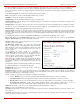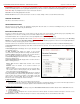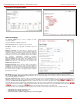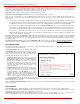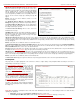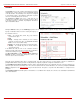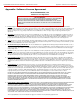Installation guide
QuadroM32x/8L/26x/12Li/26xi Manual II: Administrator's Guide Appendix: Moderator’s Menus
QuadroM32x/8L/26x/12Li/26xi; (SW Version 5.3.x)
191
• Allow Video checkbox from the Handset Added Participants Configuration GUI page (see Fig. II-16).
Add opens an Add Entry
page where new participants can be
added to the conference. The following parameters are needed to
configure participant settings:
Participant Name requires optional information (first name, last
name, nickname, etc.) about the participant.
SIP Address/Tel. number requires the contact phone number (SIP
address or Routing Number) of the participant. This number
automatically will be dialed by the system when the participant is
configured to be a Dial Out (see below) or when a corresponding
Conference Code is used (see Conference Codes).
The participant’s SIP address should be a combination of
username@hostaddress:port (where hostaddress can be an IP
address, for example, 192.168.90.10, or a host name, e.g.,
sip.epygi.com). The port number is optional for the SIP address. If
no port is specified, 5060 will be used. The range of valid ports is
between 1024 and 65536.
Please Note: A direct call will be placed toward a participant’s SIP
address if the corresponding conference is registered on a different
SIP server than the participant is registered on, or if the participant
is not registered on any SIP server.
F
Fig. II-13: Participants - Add Entry Page
The value will be implied as a Routing Number and will be parsed through the Call Routing table if it does not match the SIP URI syntax.
Email Address requires the email address of the participant. Conference related notifications (configured from the
Schedule page or using the Send
Notification Mail option) will be sent automatically to this address. This field is not available on this page when it is reached from the Conference
Progress page.
Participant Type list is used to select the type (speaker or listener) of the participant in the conference.
Confirmation Type list is used to set the password protection for the participant joining the active conference. Star (*) selection allows the
participant to accept the conference invitation by pressing the * button. Only participants connected to the conference with the moderator password
will be provided with the permissions to manipulate the conference.
Please Note: Confirmation Type should be selected to “none” when the Participant Type is listener.
A group of checkboxes on this page allow configuration of participant specific settings:
• Allow Video checkbox will allow participant to join the video conference. This checkbox is not available on this page when it is reached from
the
Conference Progress page.
• When the Dial Out checkbox is selected, the participant will be automatically dialed out when the conference is activated.
• Activate On Dial In automatically activates the conference when this participant joins the conference call. This checkbox is not available on this
page when it is reached from the
Conference Progress page.
• Participant Indication enables the beep indication during the conference when this participant joins or leaves the conference.
• Nested Conference should be selected if the participant is a Conference itself and enables the correct behavior of conference termination.
• Allow Duplicated Participation checkbox allows multiple participants with the selected Caller ID (calling address) to join the corresponding
conference. This is applicable when different participants are using the same shared number to place a call.
The Edit functional button provides a possibility of editing multiple
participants at the same time. A Select to modify fields checkbox
alongside the fields to be modified needs to be selected to submit
changes, otherwise the fields will not be updated.
Fig. II-14: Participants – Multi-Edit Entry Page