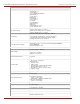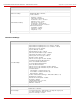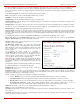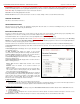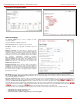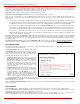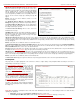Installation guide
QuadroM32x/8L/26x/12Li/26xi Manual II: Administrator's Guide Appendix: Moderator’s Menus
QuadroM32x/8L/26x/12Li/26xi; (SW Version 5.3.x)
190
Upload new welcome message indicates the file name used to
upload a new welcome message. The uploaded file needs to be in
PCMU wave format, otherwise the system will prevent uploading it
and the “Invalid audio file, or format is not supported” warning
message will appear. The system also prevents uploading if there
is not enough memory available for the corresponding conference
and the “You do not have enough space” warning message will
appear.
Browse opens the file chooser window to browse for a new
welcome message file.
The Download Welcome Message and Remove Welcome
Message links appear only if a file has been uploaded previously.
The Download Welcome Message link is used to download the
message file to the PC and opens the file-chooser window where
the saving location may be specified.
The Remove Welcome Message link is used to restore the
default welcome message.
Hold Music File parameters group allows updating the hold music
(played when you are alone in the conference), downloading it to
the PC or removing the custom welcome message. The group
offers the following components:
Fig. II-11: System Messages page
Upload new hold music file indicates the file name used to upload a new hold music file. The uploaded file needs to be in PCMU wave format,
otherwise the system will prevent uploading it and the “Invalid audio file, or format is not supported” warning message will appear. The system also
prevents uploading if there is not enough memory available for the corresponding conference and the “You do not have enough space” warning
message will appear.
Browse opens the file chooser window to browse for a new hold music file.
The Download Hold Music File and Remove Hold Music File links appear only if a file has been uploaded previously. The Download Hold Music
File link is used to download the hold music file to the PC and opens the file-chooser window where the saving location may be specified. The
Remove Hold Music File link is used to restore the default hold music.
Info File parameters group allows you to upload a text file with some conference related announcement, advertisement or any other information to
be displayed on the
Conference Progress page. The group offers the following components:
Upload Info file indicates the information file name. The system will display the file content exactly in the way it is formatted in the file. It is
recommended to use a *.txt formatted plain text file. The uploaded file should not exceed the size of 2000 bytes. The system also prevents uploading
if there is not enough memory available for the corresponding conference and the “You do not have enough space” warning message will appear.
Browse opens the file chooser window to browse for an information file.
The Remove Info File link appears only when a file has been previously uploaded and is used to remove the uploaded information file.
Participants
This page allows to configure participants of the conference as well as to adjust settings of the participants dialed out during the conference or
independently connected to the conference.
The
New Participants Configuration
moves to the page
where the settings of participants independently dialed in to
the conference can be configured. Once the new
participant connects the conference, he will automatically
appear in the
Conference Progress table on this page and
remain there unless disconnected from the conference.
The
Handset Added Participants Configuration moves to
the p
age where the settings of participants dialed out from
the handset by the moderator during the active conference
can be configured. Once a handset added participant
connects the conference, he will automatically be added to
the
Conference Progress table on this page and remain
there unless the conference is terminated.
The table on this page lists all preconfigured participants,
allows to add new participants and to modify the settings of
the exiting ones.
Fig. II-12: Participants Page
Please Note: By default, no participant is able to make video calls. Administrator should set one of the following checkboxes to enable the video
capability of the participant:
• Allow Video checkbox from the Participants - Add Entry GUI page (see Fig. II-13).
• New Participant Can Make Video Call checkbox from the
New Participants Configuration GUI page (see Fig. II-15 ).